وœ€ه¾Œو›´و–°: 2023-04-20
Support Backup OS
- win7sp1 ~ win11
- s2008R2 ~ s2022
Download
https://archive.synology.com/download/Package/spk/ActiveBackup/
- ActiveBackup-x86_64-2.6.0-3032.spk # DSM 6.2.3-25426 Update 3
- ActiveBackup-x86_64-2.0.4-0621.spk # DSM 6.1.7(15284)
Firewall
Incoming
5510/tcp
Port used for receiving and transferring data from Hyper-V to Synology NAS.
(Port used for receiving and transferring data from X)
Outgoing
443 (vCenter Server and ESXi host), 902 (ESXi host),
445 (SMB for Hyper-V host), 5985 (HTTP for Hyper-V host), 5986 (HTTPS for Hyper-V host)
Changelog
https://www.synology.com/en-global/releaseNote/ActiveBackup
My Summary
2.6.0(2023-04-13)
Added support for VMware vSphere 8.0
2.5.0(2022-12-22)
Added support for Linux kernel 5.15 and the following distribution: Ubuntu: 22.04
Added support for automatically discovering new VM and including them in backup tasks
Added support for Windows Server 2022 Hyper-V
Added support for the following macOS versions:
(Catalina 10.15.7, Big Sur 11, Monterey 12, Ventura 13)
2.4.1(2022-07-06)
Added support for Windows Server 2022
Added support for Linux kernel 5.10 and the following distributions: Debian: 11, RHEL: 8.4م€پ8.5
Added support for bandwidth throttling on personal computers and physical servers within a specific IP range
Supports notifying users 24 hours after a scheduled backup for computers or physical servers is missed
Supports restoring files and folders to personal computers or physical servers other than the backup source
2.3.0(2022-02-17)
Added support for Windows 11
Supports controlling the bandwidth consumption for each PC and physical server task and
throttling the bandwidth of all PC and physical server tasks.
Supports preventing Windows devices from entering sleep when backing up.
Supports shutting down Windows devices after scheduled backup tasks are done.
2.2.0(2021-06-01)
Supports
Ubuntu: 16.04, 18.04, 20.04
RHEL: 6.10, 7.8, 8.1
Debian: 8.0 to 10
Added support for VMware vSphere 7.0.0.
Supports migrating instantly restored VM on Virtual Machine Manager
to VMware vSphere or Microsoft Hyper-V.
Supports customizing pre/post scripts for physical server backups.
Supports backing up disks with the virtio_blk driver on Linux physical servers.
Supports automatically checking if the required services on
VMware vSphere/Microsoft Hyper-V are properly configured
when adding a hypervisor or creating a backup task.
Supports skipping duplicated files when backing up personal computers and physical servers.
(pagefile.sys, hiberfil.sys, and swapfiles.sys)
Activation
Xpenology و؟€و´» "Active Backup for Business"
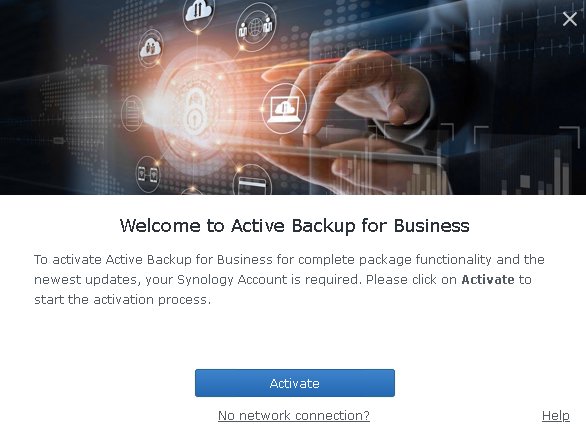
DSM 6 Offline و؟€و´»و–¹و³•
[1]
https://IPهœ°ه€:5001/webapi/auth.cgi?api=SYNO.API.Auth&method=Login&version=1&account=登陸用وˆ¶هگچ&passwd=登陸ه¯†ç¢¼
# ه؟…é ˆوک¯é€™ output و‰چن¸‹ن¸€و¥
{"success":true}[2] ه؛ڈهˆ—è™ں = a valid serial number in your grub.conf. هڈ¯ن»¥هœ¨ "Control Panel" > "Info Center" وں¥çœ‹
https://IPهœ°ه€:5001/webapi/entry.cgi?api=SYNO.ActiveBackup.Activation&method=set&version=1&activated=true&serial_number="ه؛ڈهˆ—è™ں"
JSON
{"data":{"activated":true},"success":true}
Backup Agent
ه¹³و™‚هœ¨ Taskbar وœ‰ icon
ui-agent.exe
Backup و™‚وœƒن½؟用 Service
backup-service.exe ه®ƒهں·è،Œو™‚هڈھ用 Ram: 27M
Note:
* Manual backup cannot be performed by the agent, but only Active Backup for Business on DSM.
* One device(agent) only can connect to one sever.
* CBT (Changed Block Tracking) is mainly supported by VSS (Volume Shadow Copy) service originated on a Windows device that supports VSS service.
* The Active Backup for Business Agent service will be running in the background and not be terminated after closing the window.
Restore Personal Computer
Granular (file/folder level) restore:
Personal computer backup supports granular (file and folder-level) restore through Active Backup for Business Portal.
Admins are able to delegate the restore permission to each end user through DSM Control Panel.
Entire device restore:
Entire device restore is available with a recovery media.
To restore the entire device or the backed-up volume, please create a recovery media in advance.
To have a personal computer backed up as a physical server:
ه¥½è™•
Instant Restore to VMware or Instant Restore to Synology Virtual Machine Manager (VMM)
You may change the device type and have a personal computer protected as a physical server
Step: Select a device and click More -> Click Change device type.
Setting
maximum quantity of concurrent backup devices
Global è¨ه®ڑن¾†, وŒ‡ NAS هگŒو™‚وœ€ه¤ڑ backup ه¤ڑه°ڈéڑ» VM
Backup ن»½و•¸
Synology وک¯ç”¨ GFS policy keep backup çڑ„
Grandfather-Father-Son (GFS) retention policy:
i.e. such as daily, weekly and monthly
Keep only the latest versions
means the maximum number of the recent versions you may keep.
The exceeding versions will be rotated based on the GFS retention policy or
will be deleted when no other retention policy is configured.
Restore çڑ„و¬ٹé™گ
Only administrators users are allowed to perform Instant Restore and Full Virtual Machine Restore for virtual machine backup tasks.
Other users who are enabled in this step can only perform Guest Files (Windows / Linux) Restore from Active Backup for Business Portal.
Recovery Media
Synology Active Backup for Business Recovery Media Creator
هٹں能: create a boot image in USB or ISO format in just one click.
* ه®ƒوœƒه®‰è£ Win10 ADK هژ»ه»؛ç«‹ PE
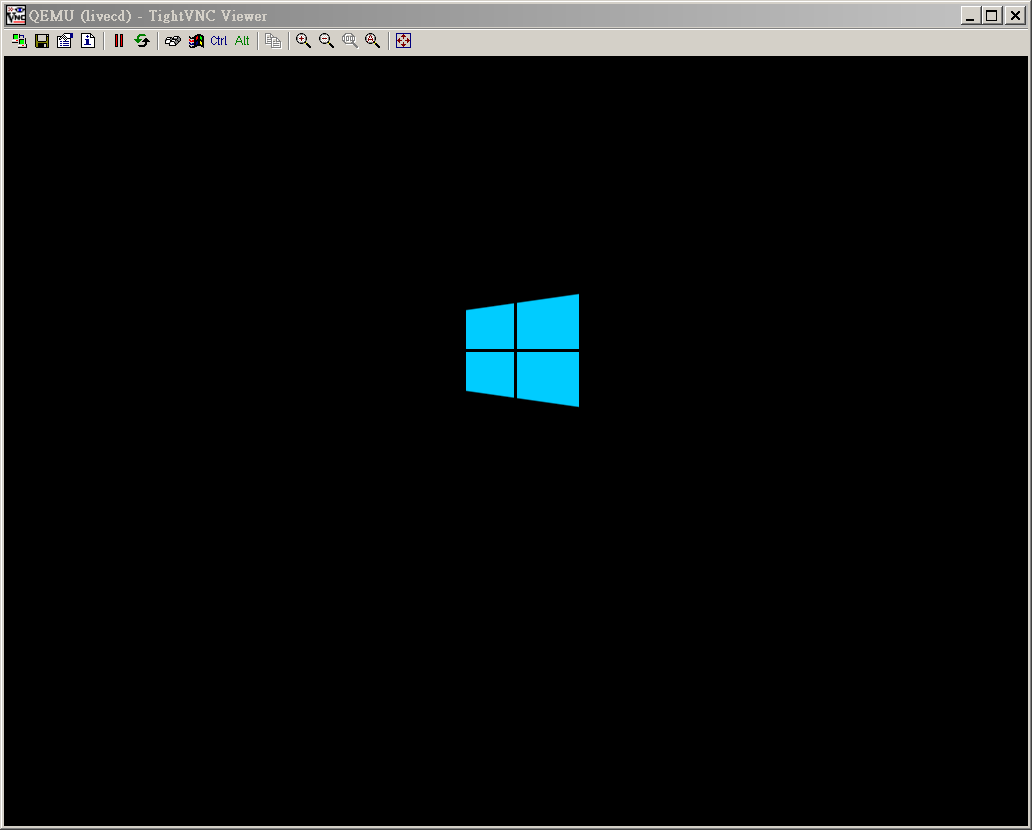
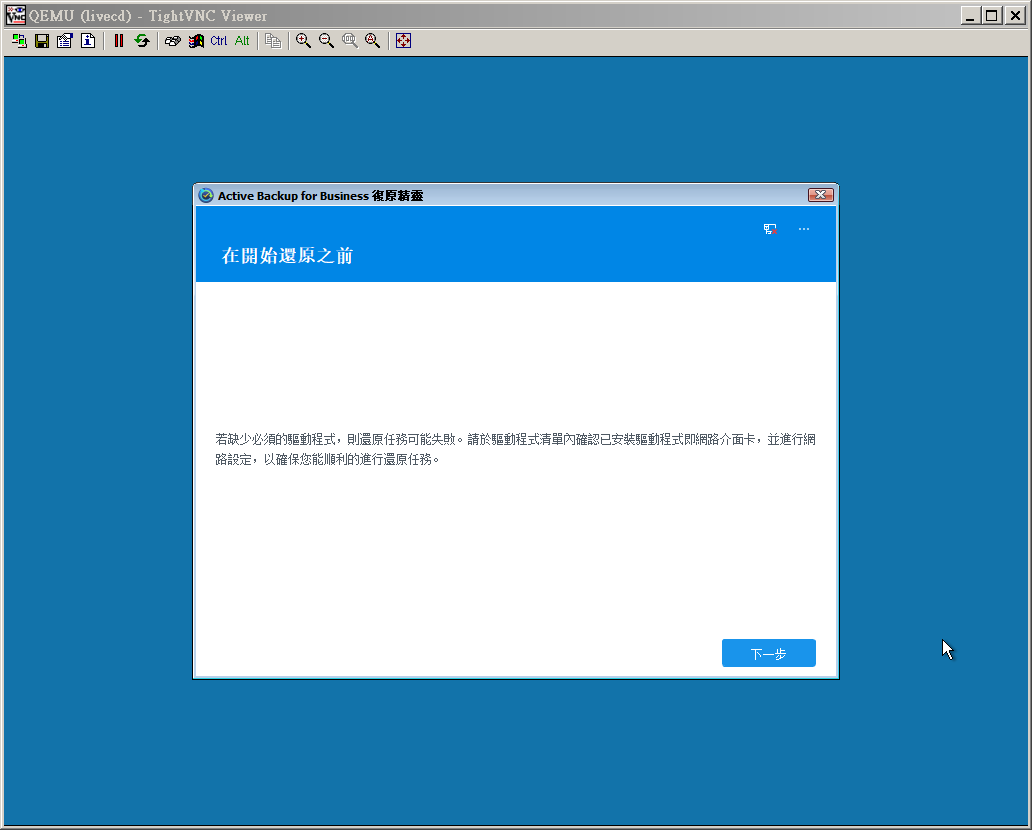
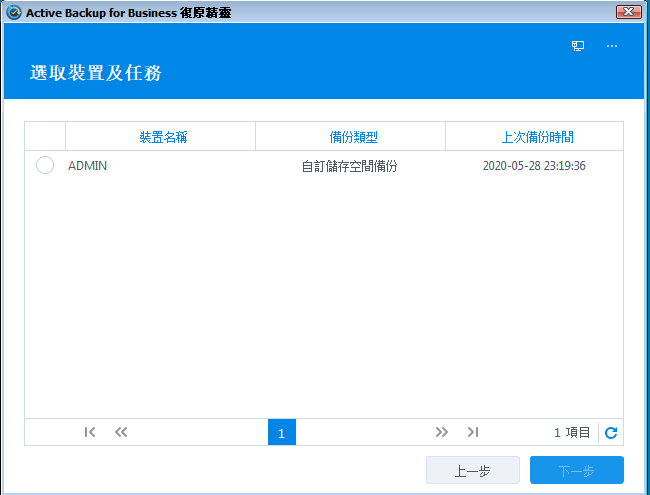
Export Image
flat.vmdk -> qcow2
cd /mnt; mkdir Archive ActiveBackup
SERVER=192.168.3.125
USER=backup
mount -t cifs -o nobrl,username=$USER //$SERVER/Archive_Backup /mnt/Archive/
mount -t cifs -o username=$USER //$SERVER/ActiveBackupforBusiness ActiveBackup/
cd ActiveBackupData/VM-vms3/ActiveBackup_2024-07-29_010003/
cp win10.vmxf win10.vmx win10.vmdk win10.nvram /mnt/Archive/
qemu-img info win10-flat.vmdk
image: win10-flat.vmdk
file format: raw
virtual size: 1 TiB (1099511627776 bytes)
disk size: 1 TiB
Child node '/file':
filename: win10-flat.vmdk
protocol type: file
file length: 1 TiB (1099511627776 bytes)
disk size: 1 TiBfdisk -l win10-flat.vmdk
Disk win10-flat.vmdk: 1 TiB, 1099511627776 bytes, 2147483648 sectors Units: sectors of 1 * 512 = 512 bytes Sector size (logical/physical): 512 bytes / 512 bytes I/O size (minimum/optimal): 512 bytes / 512 bytes Disklabel type: dos Disk identifier: 0x8c3f3ead Device Boot Start End Sectors Size Id Type win10-flat.vmdk1 * 2048 206847 204800 100M 7 HPFS/NTFS/exFAT win10-flat.vmdk2 206848 2147481599 2147274752 1023.9G 7 HPFS/NTFS/exFAT
qemu-img convert -p -O qcow2 win10-flat.vmdk /mnt/Archive/win10.qcow2
![首é پ Logo ¶مءآ Keith ³]p !!](/themes/mytheme/logo.png)