жңҖеҫҢжӣҙж–°: 2022-05-05
зӣ®йҢ„
- Instance
- Instance Type
- AMI
- OS AMI
- SSD storage
- Instances 's Credit specification
- ECUs йҮҸ
- Placement group
- Capacity Reservation setting (open|none)
- Monitoring
- Modify ‘Deletion on Termination’ flag for EBS volume
- е°Ү EBS иҪүжҲҗеҠ еҜҶ
- EC2 serial console
- user_data
- AWS prefix list
- AWS EC2 - CLI
Instance
AMI PV vs HVM
- PV: Paravirtual
- HVM: Hardware Virtual Machine
PV
Paravirtual guests can run on host hardware that does not have explicit support for virtualization.
(Intel Virtualization Technology)
Boot
PV AMIs boot with a special boot loader called PV-GRUB,
which starts the boot cycle and then chain loads the kernel specified in the menu.lst file on your image.
HVM boot by executing the master boot record of the root block device of your image.
Performance
PV guests had better performance than HVM guests in many cases,
but because of enhancements in HVM virtualization and
the availability of PV drivers for HVM AMIs, this is no longer true.
Instance Types
tx
Unlimited mode(default): burstable, baseline(24-hour period), spikes
Baseline
- t3.micro 10% (per vCPU)
- t3.small 20% (per vCPU)
- t3.medium 20% (per vCPU)
- t3.large 30% (per vCPU)
t3
- Intel Xeon Platinum 8000 series processor (Turbo CPU clock speed of up to 3.1 GHz)
t3a
- AMD EPYC 7000 series processor (Turbo clock speed of up to 2.5 GHz)
t4g
- Arm-based
c5
- c5.xlarge $0.216 4C 8 GiB
- t3.large $0.1168 2C 8 GiB
- t3.xlarge $0.2336 4C 16 GiB
Web Console Tips
# search by tag Name
Name:MyTagName
AMI
Deregister your Linux AMI
When you deregister an AMI:
* it doesn't affect any instances that you've already launched from the AMI.
* it doesn't affect the snapshot(s) that were created for the volume(s) of the instance during the AMI creation process.
* You'll continue to incur storage costs for the snapshots.
Share an AMI with specific AWS accounts
Tags
User-defined tags that you attach to a shared AMI are available only to your AWS account and
not to the other accounts that the AMI is shared with.
Region
AMIs are a regional resource. When you share an AMI, it is only available in that Region.
To make an AMI available in a different Region, copy the AMI to the Region and then share it.
Usage
When you share an AMI, users can only launch instances from the AMI. They can’t delete, share, or modify it.
However, after they have launched an instance using your AMI, they can then create an AMI from their instance.
Billing
You are not billed when your AMI is used by other AWS accounts to launch instances.
The accounts that launch instances using the AMI are billed for the instances that they launch.
Step
https://console.aws.amazon.com/ec2/
# In Source A/C
[1]
https://ap-east-1.console.aws.amazon.com/ec2/v2/
Select YOUR_INSTANCE > Actions > Image and templates > Create image
[2]
AMIs > Select YOUR_AMI > Actions > Edit AMI Permissions > Choose "Private" > Under "Shared accounts" > "Add account ID"
Note: "create volume" permissions
Add "create volume" permissions to associated snapshots when creating account permissions.
Setting that permission will allow a user from the other account to create an EBS volume from that snapshot,
independent of the AMI that you share with them.
If you don't check it, then they'll only be able to use the AMI (which uses that snapshot) to launch an instance,
but they won't be able to create a separate EBS volume from it.
If you have access to an AMI, you can always create a new one from it by launching an instance from the original AMI,
then saving a new AMI from that instance.
AFAIK, there is no way to prevent that because once they have the instance launched from the AMI, it's out of your control.
# In Dest. A/C
[3]
EC2 > Images > AMIs > Private images
OS AMI
Centos AWS
https://wiki.centos.org/Cloud/AWS
SSD storage
General Purpose
Baseline I/O performance for General Purpose SSD storage is 3 IOPS for each GiB, with a minimum of 100 IOPS.
Instances 's Credit specification
Instance can sustain high CPU utilization for any period of time whenever required.
Setting
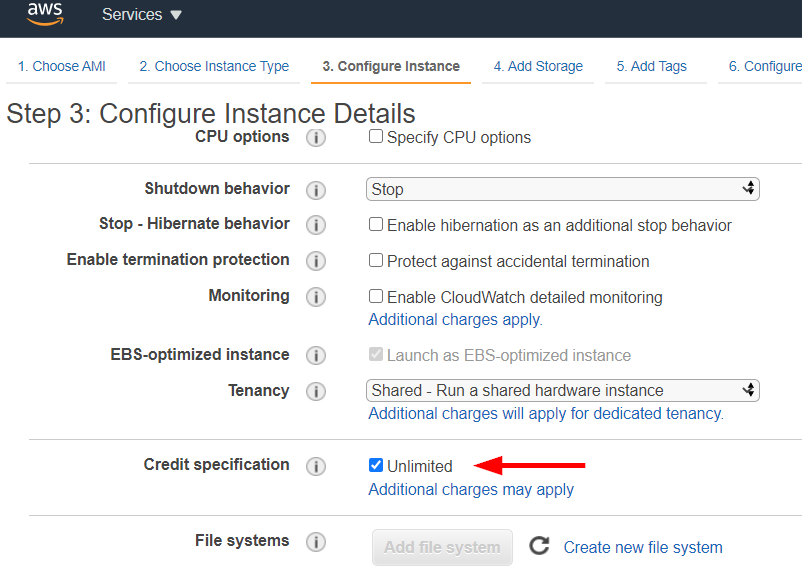
T3 instances launch as unlimited by default.
It can be enabled or disabled at any time for a running or stopped instance.
Credits
If the average CPU usage over a 24-hour period exceeds the baseline, you incur charges for surplus credits.
When its CPU utilization falls below the baseline,
it uses the CPU credits that it earns to pay down the surplus credits that it spent earlier.
The hourly instance price automatically covers all CPU usage spikes
if the average CPU utilization of the instance is at or below the baseline over a rolling 24-hour period or
the instance lifetime, whichever is shorter.
1 CPU credit зӣёз•¶ж–ј
- One vCPU at 100% utilization for one minute
- One vCPU at 50% utilization for two minutes
- Two vCPUs at 25% utilization for two minutes
Earning CPU credits
t3.nano
CPU credits earned per hour: 6 Maximum earned credits that can be accrued: 144 vCPUs: 2 Baseline utilization per vCPU: 5%
t3.micro
CPU credits earned per hour: 12 Maximum earned credits that can be accrued: 288 vCPUs: 2 Baseline utilization per vCPU: 10%
Maximum earned credits that can be accrued:
зӣёз•¶ж–ј 24hr е…§еҸҜд»ҘиіәеҲ°е№ҫеӨҡ credits
For T3 and T4g, the CPU credit balance persists for 7 days after an instance stops and the credits are lost thereafter.
Baseline utilization:
е®ғжҳҜ Per vCPU
(number of credits earned/number of vCPUs)/60 minutes = %
i.e. t3.nano
6 / 2 / 60 = 5%
Credits Usage
Spent surplus credits are tracked by the CloudWatch metric CPUSurplusCreditBalance
CPUCreditUsage
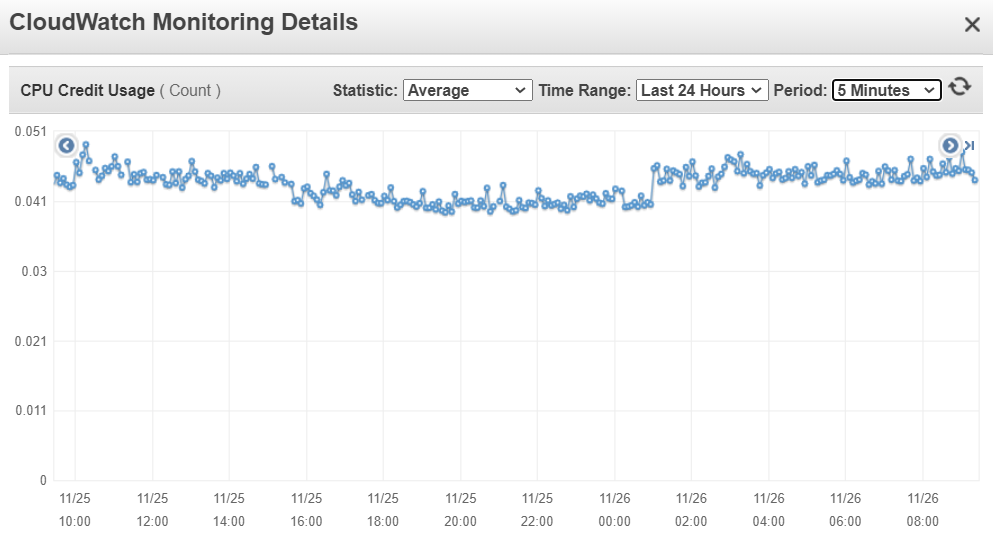
CPUCreditBalance
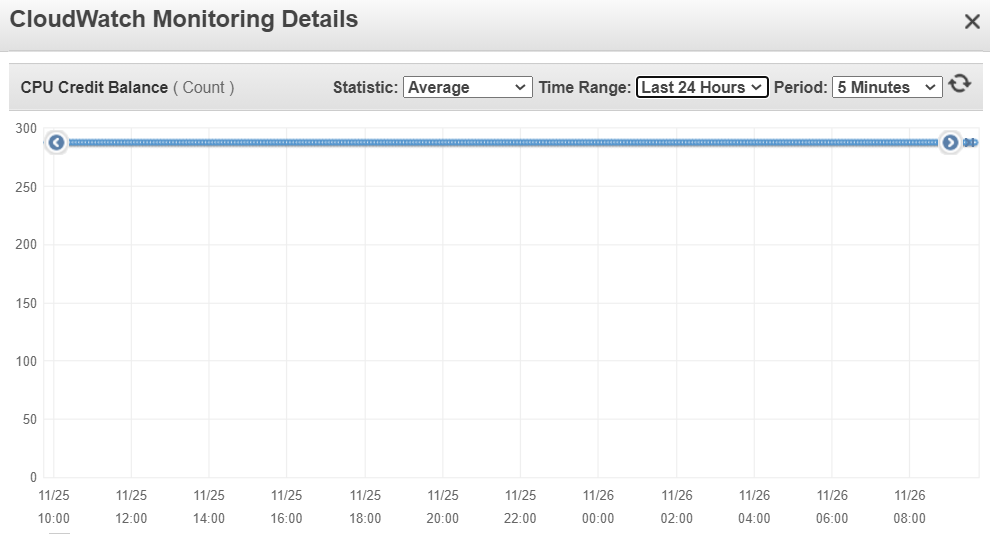
T2/T3 Unlimited Mode Pricing
For T2 and T3 instances in Unlimited mode, CPU Credits are charged at per vCPU-hour
- $0.05 per vCPU-Hour for Linux, RHEL and SLES
- $0.096 per vCPU-Hour for Windows and Windows with SQL Web
When to use unlimited mode versus fixed CPU (breakeven CPU usage)
If a T3 instance continuously bursts at 100% CPU,
you end up paying approximately 1.5 times the price of an equivalently-sized M5 instance.
T3 instance зҙҜиЁҲе№ҫеӨҡ % CPU еҫҢжҮүйҒёз”Ё M5 instance
t3.large 42.5% t3.xlarge 52.5% t3.2xlarge 52.5%
ECUs йҮҸ
- ECU = EC2 Compute Unit
- processing power metric
- еј•е…ҘеҺҹеӣ : дёҚеҗҢ HW жңүдёҚеҗҢ vCPU еҫҲйӣЈжҜ”ијғ
Placement group
When you launch a new EC2 instance, the EC2 service attempts to spread out across underlying hardware
There is no charge for creating a placement group.
Cluster
packs instances close together inside an Availability Zone.
(low network latency)
* Start fails if there isn't enough capacity for the instance
Partition -
No two partitions within a placement group share the same racks
(Each rack has its own network and power source)
Spread
distinct underlying hardware
Capacity Reservation setting (open|none)
Capacity Reservation setting (open|none)
open - The instance can run in any open Capacity Reservation that has matching attributes
(instance type, platform, Availability Zone).
none - The instance avoids running in a Capacity Reservation even if one is available.
By creating Capacity Reservations
you ensure that you always have access to EC2 capacity when you need it,
for as long as you need it.
You can create Capacity Reservations at any time,
without entering into a one-year or three-year term commitment,
and the capacity is available immediately.
Billing starts as soon as the capacity is provisioned and the Capacity Reservation enters the active state.
When you no longer need it, cancel the Capacity Reservation to stop incurring charges.
To create a Capacity Reservation using the console
1. Open the Amazon EC2 console at https://console.aws.amazon.com/ec2/
2. Choose Capacity Reservations, and then choose Create Capacity Reservation.
3. ...
Pricing
When the Capacity Reservation enters the active state,
you are charged the equivalent On-Demand rate whether you run instances in the reserved capacity or not.
Monitoring
Status Check Failed (Any)
Any = Instance || System
Status Check Failed (Instance)
Amazon EC2 checks the health of the instance by sending an
address resolution protocol (ARP) request to the network interface (NIC).
Status Check Failed (System)
- Loss of network connectivity
- Loss of system power
- Software issues on the physical host
- Hardware issues on the physical host
Disk metrics
Those metrics are not for EBS volumes, they are for instance store volumes.
For EBS volumes, see the metrics for the individual volumes.
Remark: instance store
An instance store provides temporary block-level storage for your instance.
This storage is located on disks that are physically attached to the host computer.
For caches, scratch data, and other temporary content
The virtual devices for instance store volumes are ephemeral[0-23]
- You can't detach an instance store volume.
- Instance store persists only during the lifetime of its associated instance. (Running)
- You can't make an instance store volume available after you launch the instance.
Network in/out
in: The number of bytes received by the instance on all network interfaces.
out: The number of bytes sent out by the instance on all network interfaces.
Modify ‘Deletion on Termination’ flag for EBS volume
* The only way to do this is by using the AWS CLI
aws ec2 modify-instance-attribute --instance-id ID --block-device-mappings file://my.json
file://my.json
[
{
"DeviceName": "/dev/sda1",
"Ebs": {
"DeleteOnTermination": false
}
}
]
е°Ү EBS иҪүжҲҗеҠ еҜҶ
1. Create a snapshot for volume # On Volumes menu
2. Create an EBS volume from the unencrypted snapshot # On Snapshots menu
* йҖҷжҷӮиҰҒйҒёеҠ еҜҶ
3. Stop the EC2 instance
4. Detach the existing volume
5. Attach the new volume
6. Start the EC2 Instance
EC2 serial console
Error msg
This account is not authorized to use the EC2 serial console
To connect to this instance using the EC2 serial console, the account must be authorized in the EC2 account settings.
EC2 > Settings
user_data
When a user data script is processed, it is copied to and run from /var/lib/cloud/instances/instance-id/.
The script is not deleted after it is run and can be found in this directory with the name user-data.txt
So to check if your shell script made to the server refer this directory and the file.
The cloud-init output log file (/var/log/cloud-init-output.log) captures console output of your user_data shell script.
AWS prefix list
A managed prefix list is a set of one or more CIDR blocks.
еҸҜд»ҘеңЁ security groups, route tables дҪҝз”Ё
There are two types of prefix lists:
- Customer-managed prefix lists
- AWS-managed prefix lists
* You can modify a prefix list. When you add or remove entries, we create a new version of the prefix list.
* When you create a prefix list, you must specify the maximum number of entries(Max entries) that the prefix list can support.
* A prefix list applies only to the Region where you created it.
Max entries
if you create a prefix list with 20 maximum entries and
you reference that prefix list in a security group rule, this counts as 20 security group rules.
* The value must be greater than or equal to the number of prefix list entries.
Limit
- Customer-managed Prefix lists per Region 100
- Versions per prefix list 1,000
Check account id create instance
curl -s http://169.254.169.254/latest/dynamic/instance-identity/document | jq -r .accountId
![йҰ–й Ғ Logo ¶гБВ Keith і]ӯp !!](/themes/mytheme/logo.png)