жңҖеҫҢжӣҙж–°: 2020-09-30
д»Ӣзҙ№
Microsoft жҸҗдҫӣдәҶе…©еҖӢе·Ҙе…·еҺ»жҗ¬ VM еҲ° Azure, еҲҶеҲҘжҳҜ
- Azure Migrate:Server Assessment tool (жІ’з”Ёзҡ„, еҸҜз•ҘйҒҺ)
- Azure Migrate:Server Migration tool
д»ҘдёӢж•ҷеӯёжҳҜз”Ё agent-based migration
Step
- Setup an Azure IAM Permission
- е»әз«Ӣ Resource Group
- е»әз«Ӣ Pro. еҸҠ Dev. Network
- е»әз«Ӣ Public IP
- Setup an Azure Migrate project
- Discovery Machines
- Prepare physical servers
- Setup Agent on VM
- Migration
- Delete an Azure Migrate project
VMs running Amazon Linux
VMs running Amazon Linux cannot be migrated as-is as Amazon Linux OS is only supported on AWS.
To migrate workloads running on Amazon Linux, you can spin up a CentOS/RHEL VM in Azure and
migrate the workload running on the AWS Linux machine using a relevant workload migration approach.
Set up an Azure IAM Permission
зҷ»е…Ҙ https://portal.azure.com/
# еҲ°д»ҘдёӢжқҝйқўеҫҢжҢүеҸіжүӢйӮҠзҡ„ "Add" жҺЈ
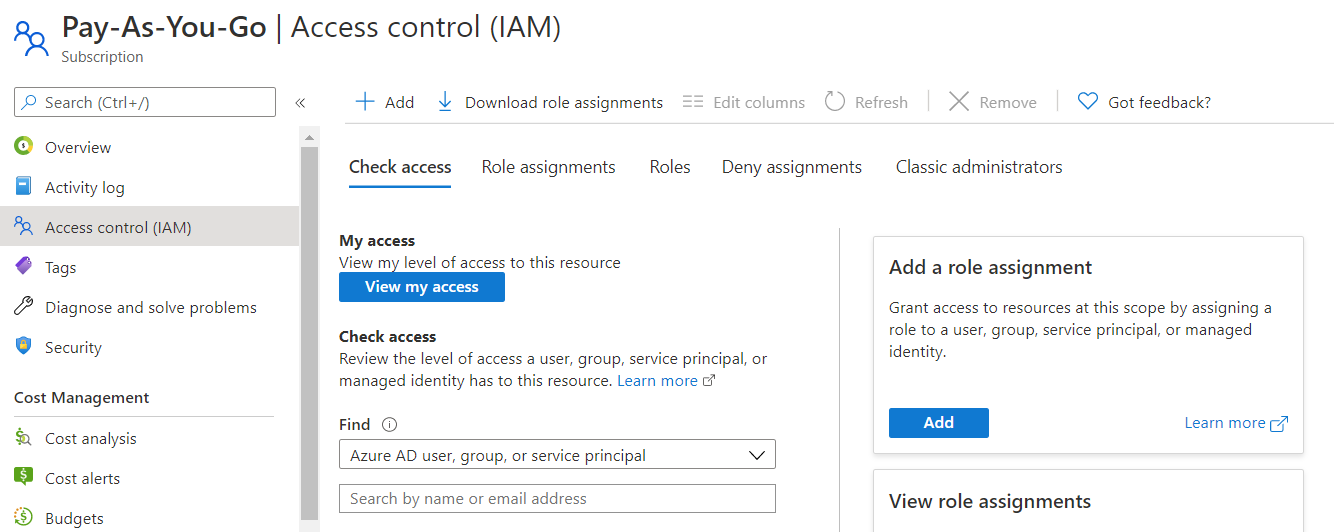 '
'
# еҠ Owner Role жҜ”A/C

е»әз«Ӣ Resource Group
# Resource Group е®ғжҳҜз”ЁдҫҶеӯҳж”ҫжҲ‘еҖ‘зҡ„ VM еҸҠд№ӢеҫҢз”ЁдҫҶе»әз«Ӣ Migration Project
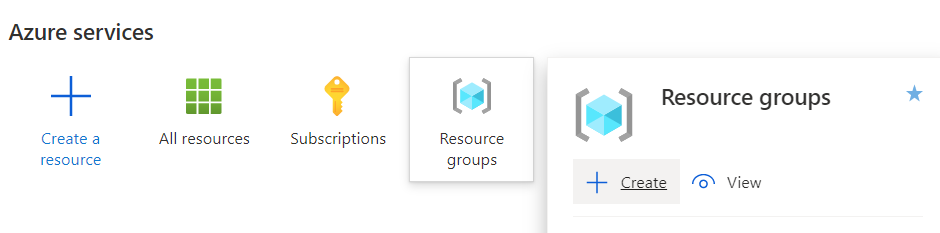
# жіЁж„ҸйҒёдёҖеҖӢиҝ‘иҮӘе·ұзҡ„ Region (East Asia = HK)
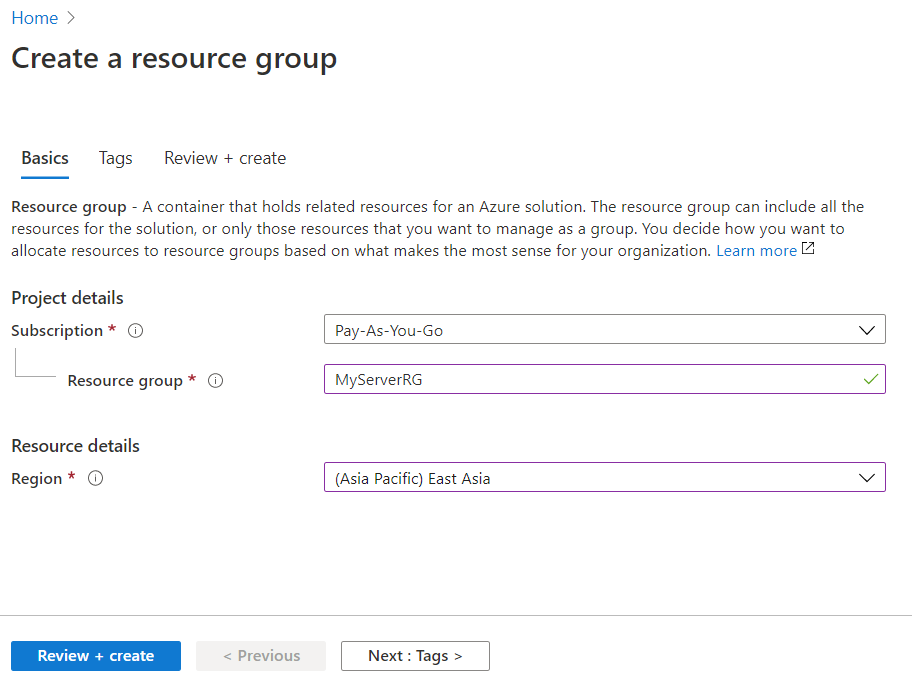
# е»әз«Ӣ Pro. еҸҠ Dev. Network
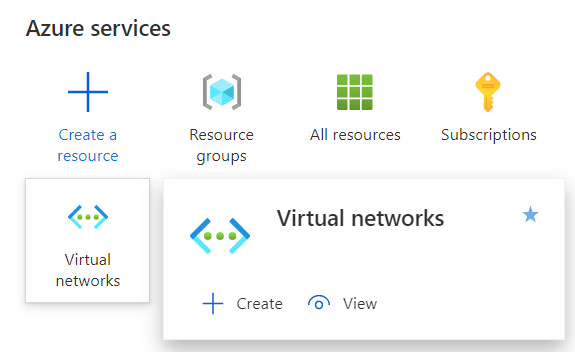
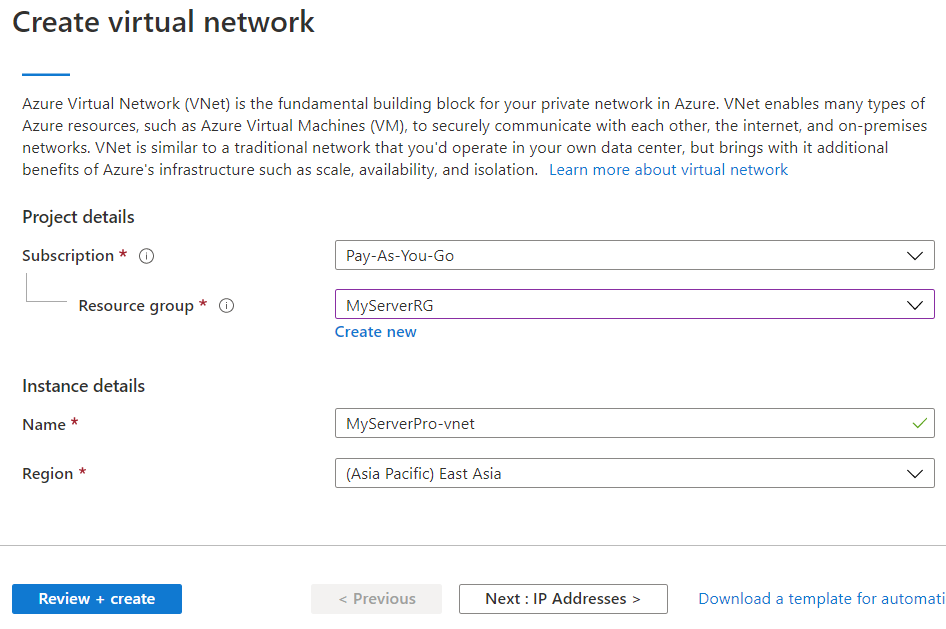
# е»әз«Ӣ network з”ЁдҪң test v2v
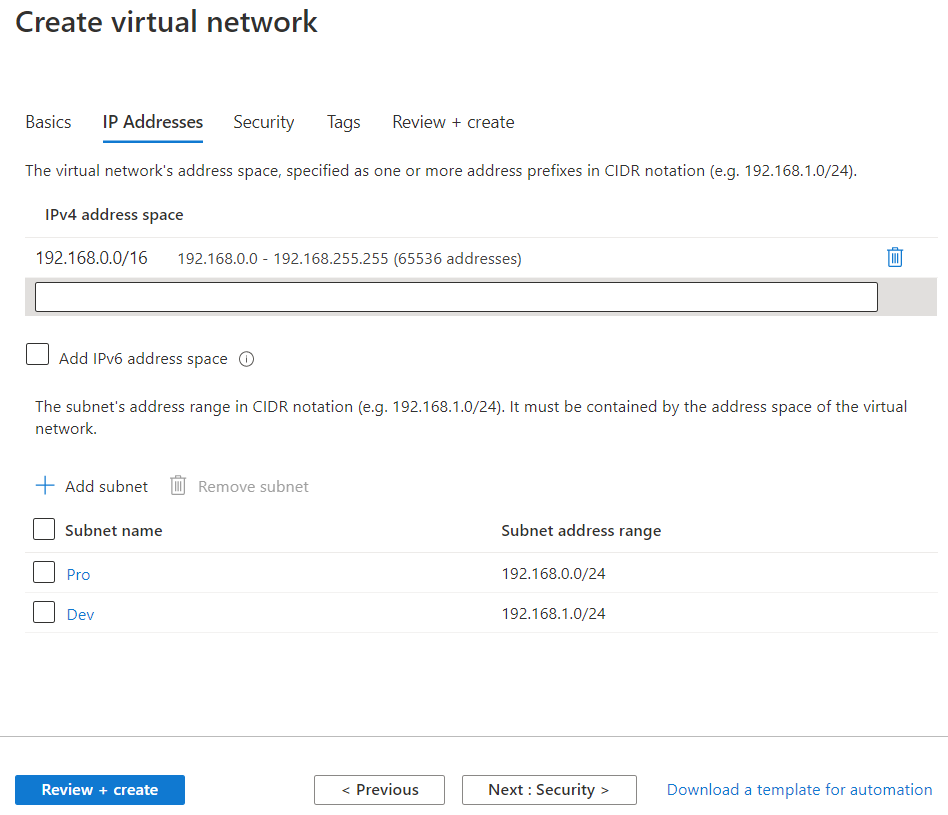
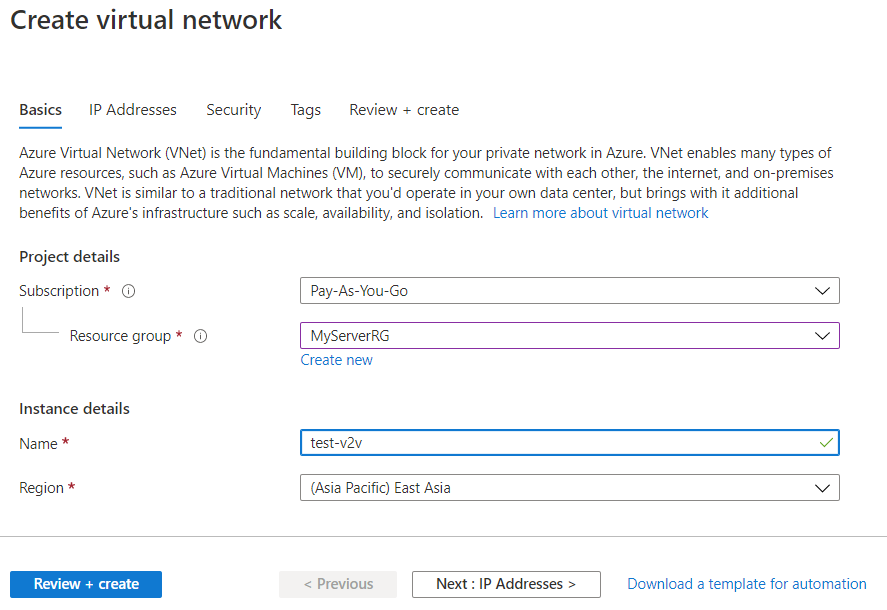
# е»әз«Ӣ Public IP
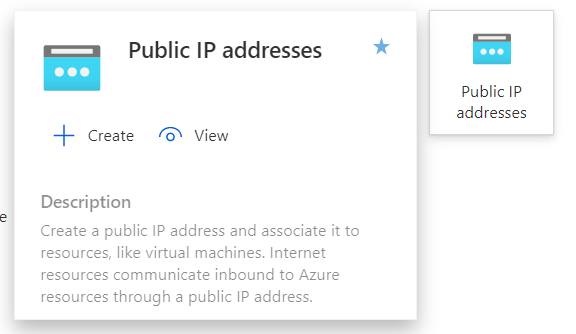
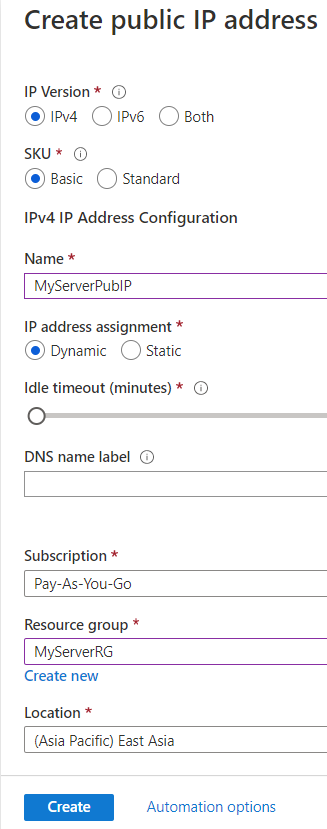
Setup an Azure Migrate project
# 當е»әз«ӢдәҶ migration project еҫҢ, RG е°ұжңғжңү "microsoft.migrate/migrateprojects"
# е»әз«Ӣ Project
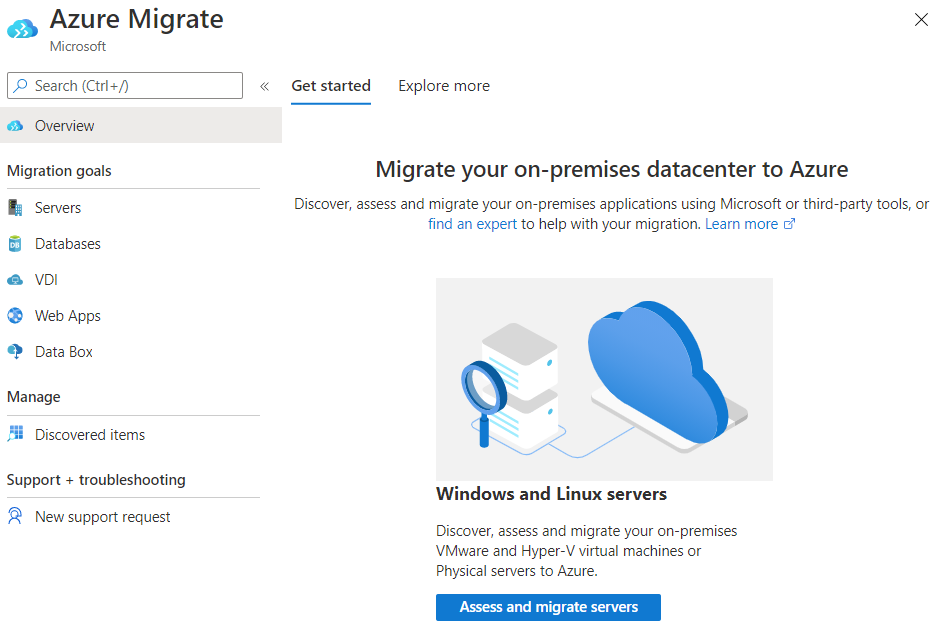
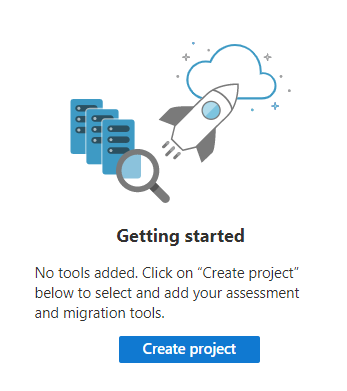
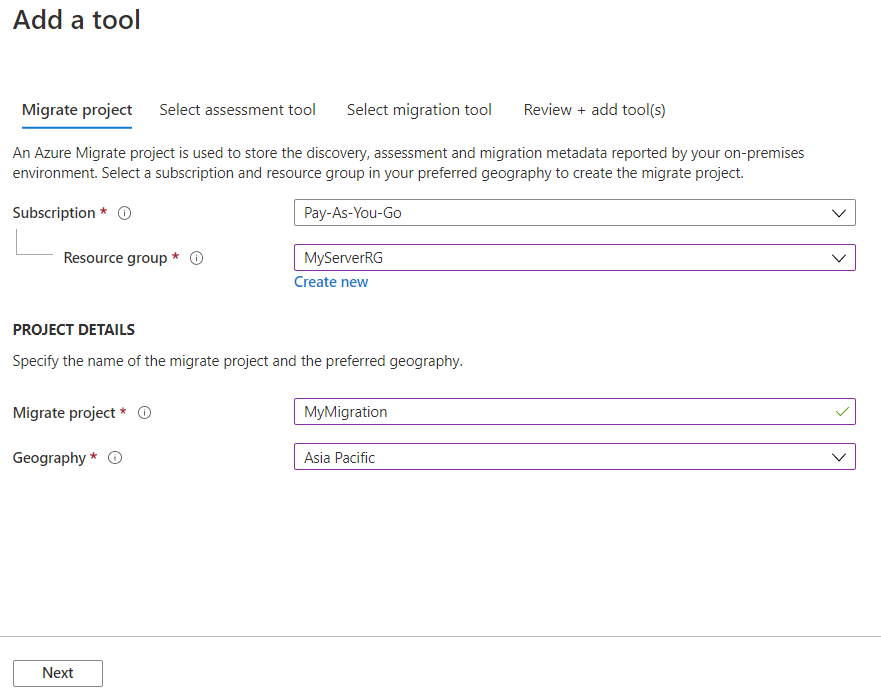
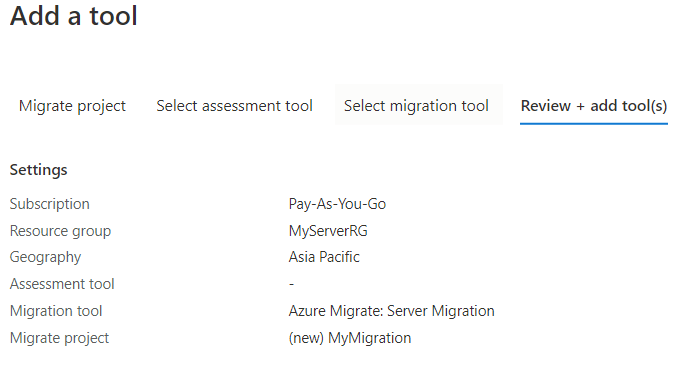
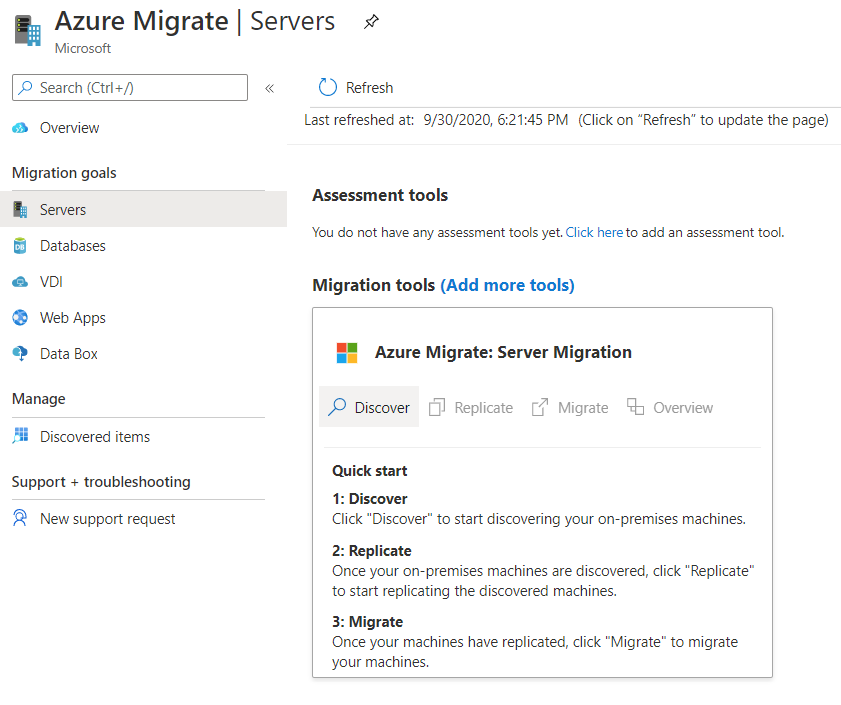
Discovery Machines
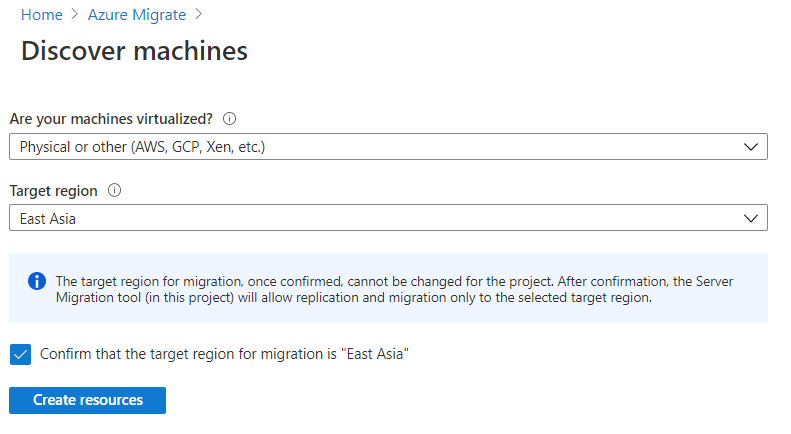
Generate the Azure Migrate project key
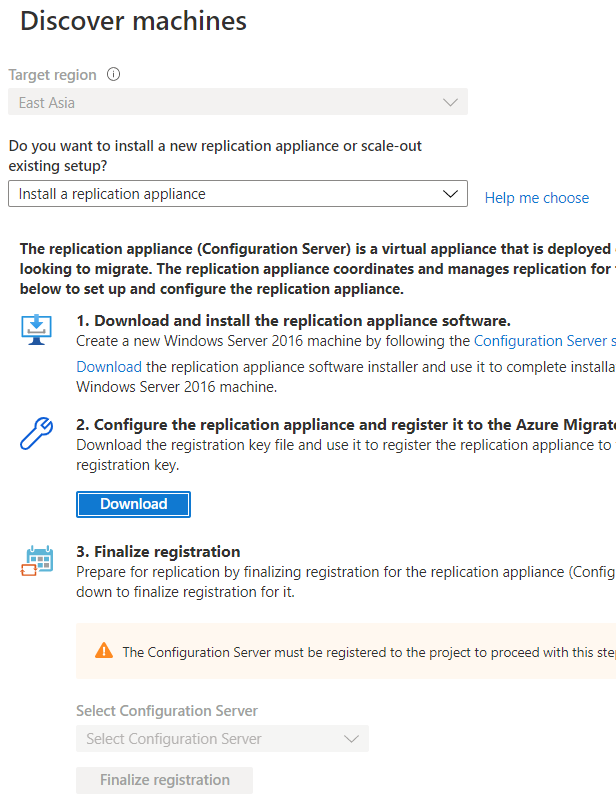
Prepare Process server
Process serverзҡ„жңҖе°Ҹ Config:
8 GB RAM, 2 vCPUs, around 300 GB of disk storage
* Set up an account that the appliance can use to access the physical servers. (administrator / root)
* Check connect to Process server (9443/tcp) & configuration server (443/tcp)
* Install the Mobility service
The appliance sends configuration and performance data for discovered VMs to
If all the writers are in a healthy/stable state, try restarting the following services from services.msc
- Volume Shadow Copy
- Azure Site Recovery VSS Provider
е®үиЈқ MicrosoftAzureSiteRecoveryUnifiedSetup
replication appliance installer: MicrosoftAzureSiteRecoveryUnifiedSetup.exe
Download: http://aka.ms/unifiedinstaller_ea
# Browse Discover Step Download зҡ„ Key
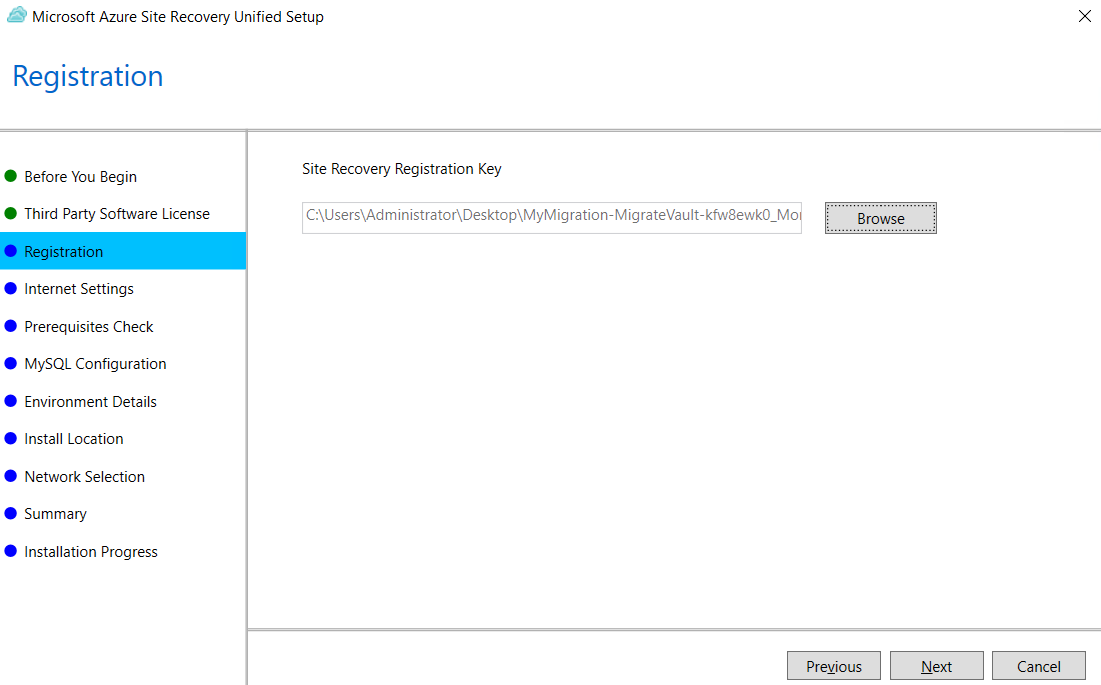
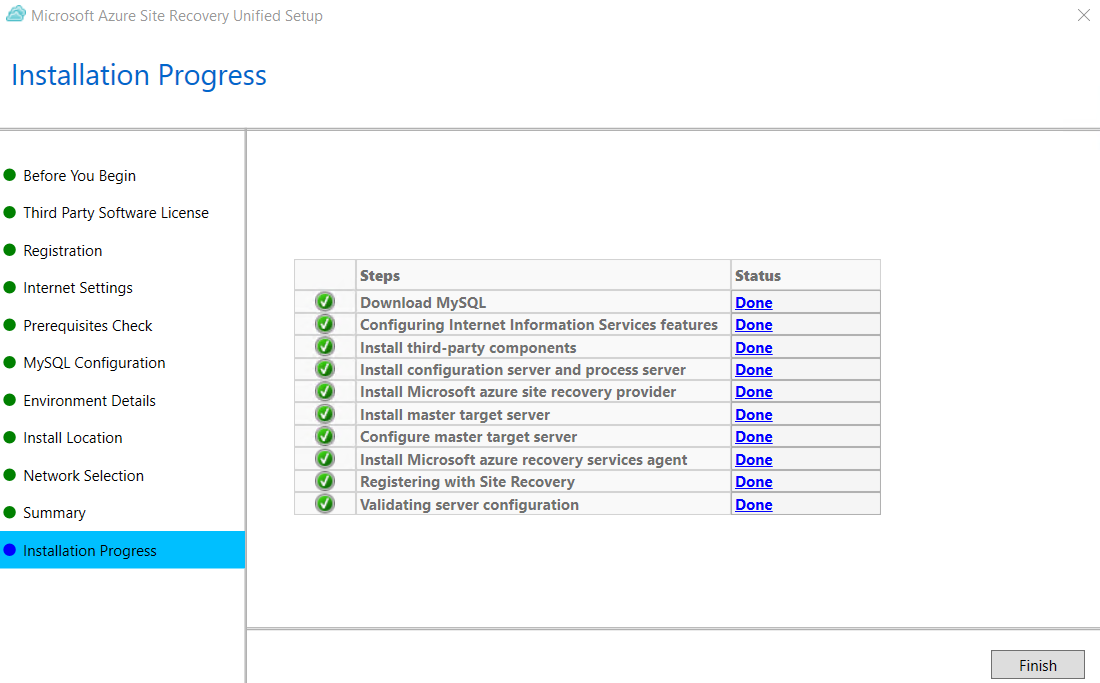
# д№ӢеҫҢеҸҜд»ҘеңЁ Cspsconfigtool.ext ж–°еўһ
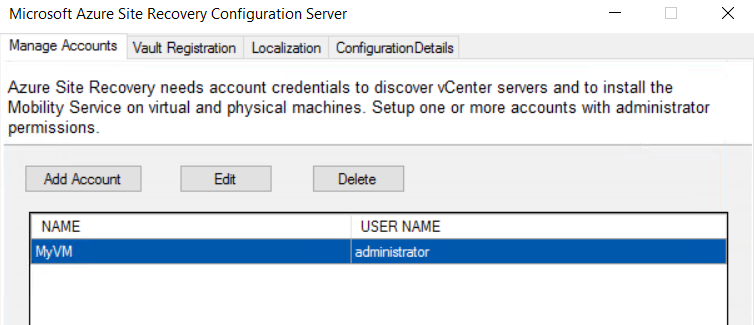
# еңЁ Portal жҢү "Finalize registration"
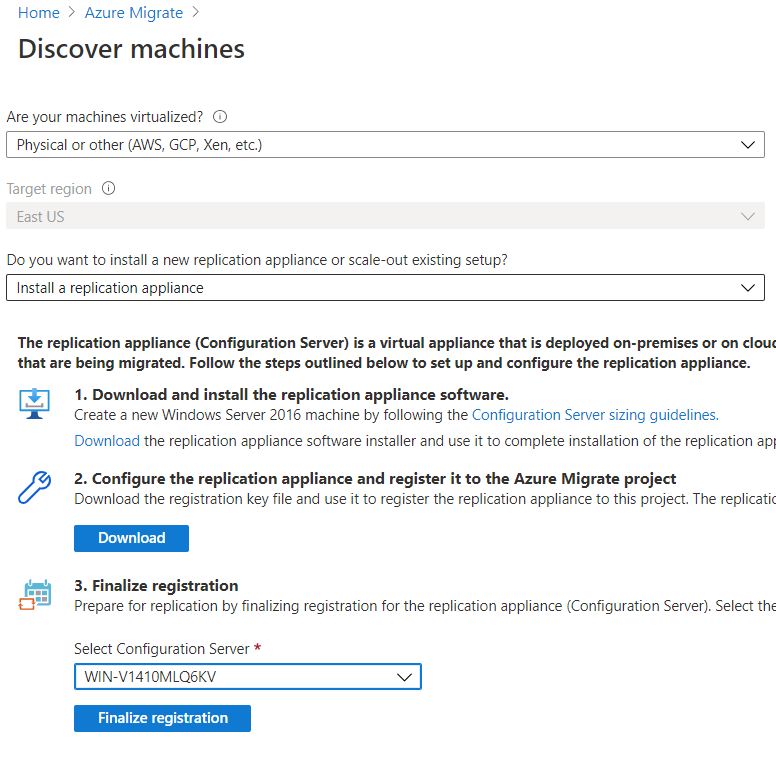
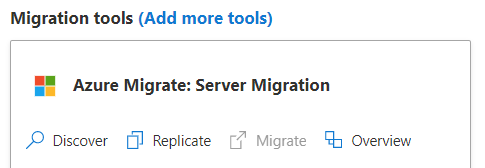
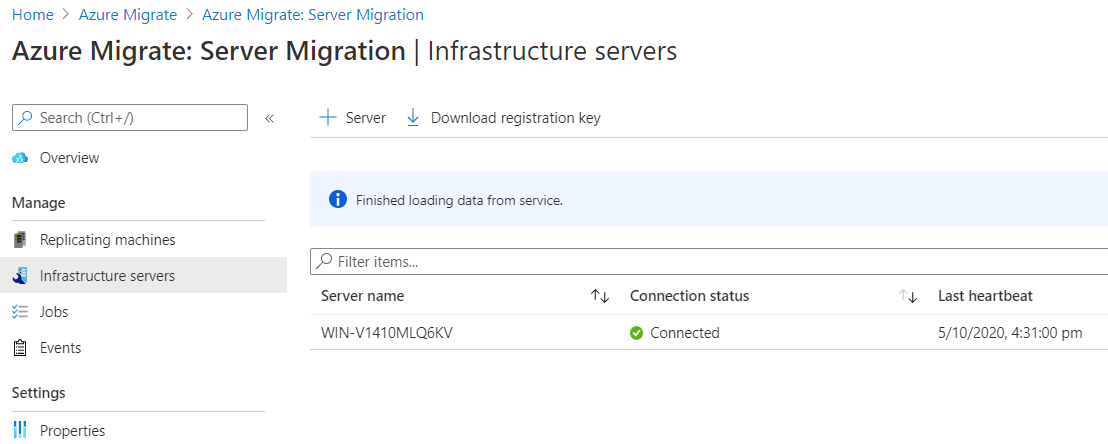
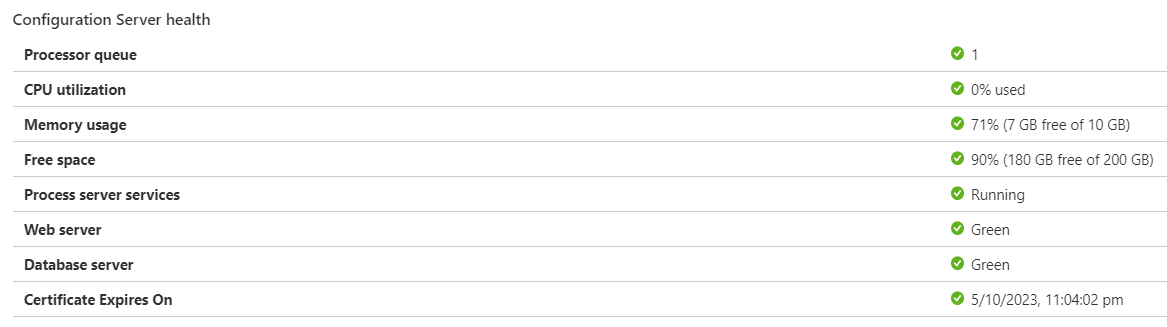
Shortcut
- hostconfigwxcommon = Host Agent Config
- Cspsconfigtool= M$ Azure Site Recovery Configuation Server
Services
cxprocessserver InMage Scout VX Agent – Sentinel/Outpost Microsoft Azure Recovery Services Agent Microsoft Azure Site Recovery Service tmansvc
Setup Agent on VM (Mobility service)
# еңЁ Process server жҹҘзңӢ passphrase
C:\ProgramData\ASR\home\svsystems\bin\genpassphrase.exe -v
# зҚІеҫ— Mobility service зҡ„ Installer
Microsoft-ASR_UA_9.37.0.0_Windows_GA_03Sep2020_Release.exe
%ProgramData%\ASR\home\svsystems\pushinstallsvc\repository
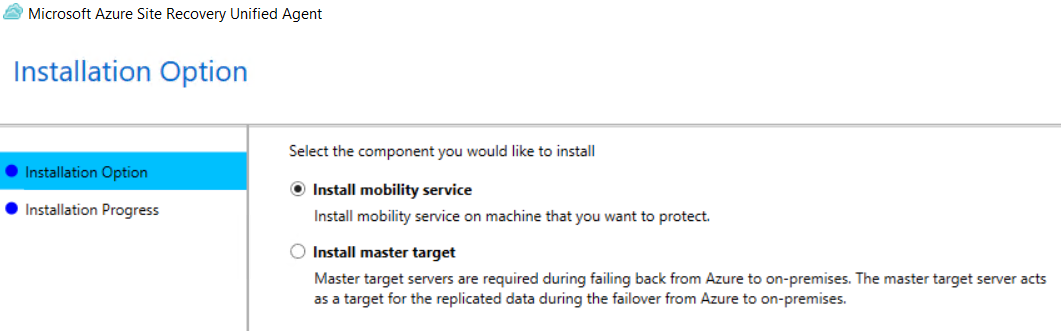
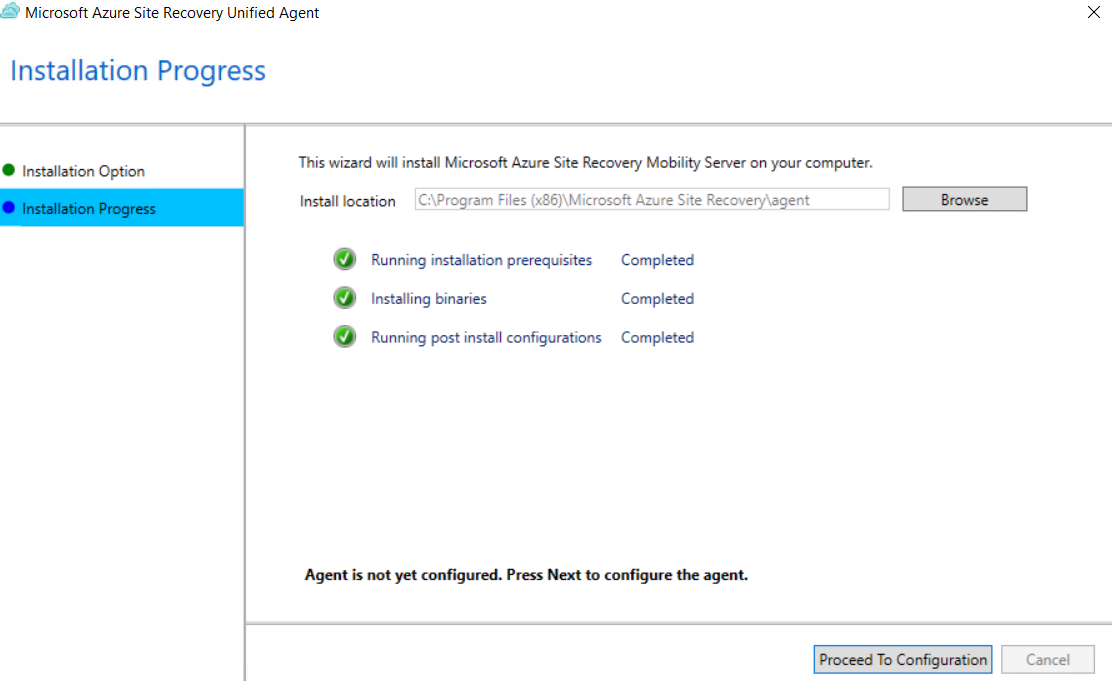
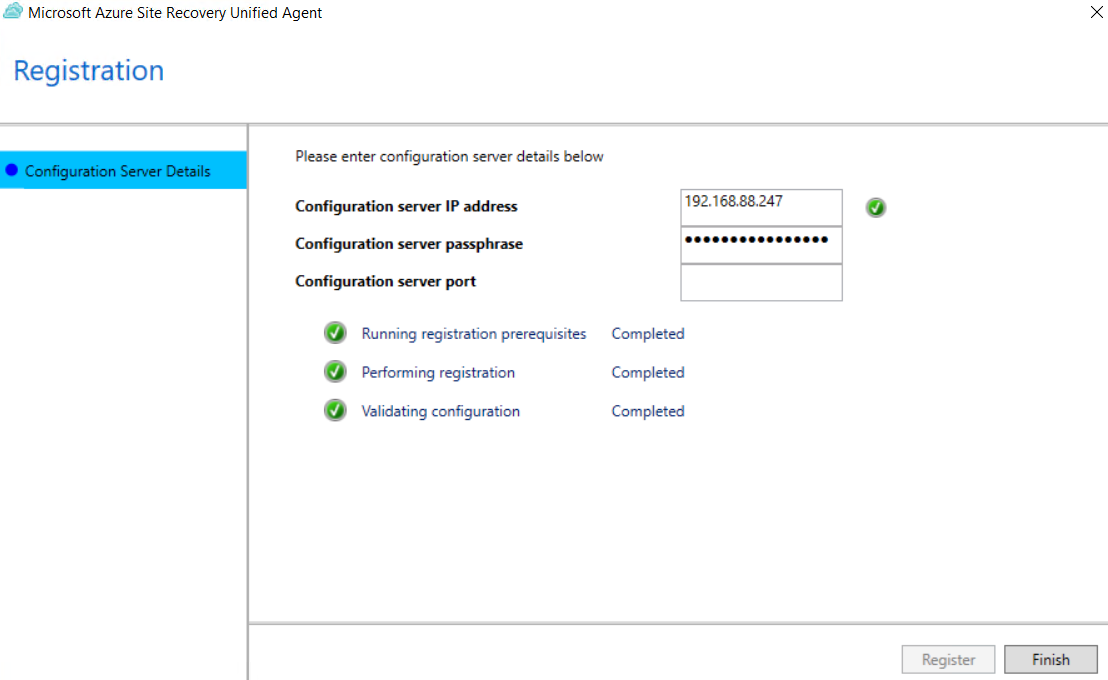
Setup Agent(Mobility service) on Linux VM
Install on Centos 7
mkdir /tmp/MobSvcInstaller
cd /tmp/MobSvcInstaller
wget http://.../Microsoft-ASR_UA_9.37.0.0_RHEL7-64_GA_03Sep2020_Release.tar.gz
tar -zxf Microsoft-ASR_UA_9.37.0.0_RHEL7-64_GA_03Sep2020_Release.tar.gz
./install -r MS -q
All product pre-requisties are met. Generating the certificate. New RPM package InMageVx-9.37.0.0-1 has been successfully installed. Filter driver kernel module is not loaded. Attempting to load it, please wait... Filter driver kernel module loaded successfully. Filter device /dev/involflt created successfully. Generating initrd images. Generated initrd images successfully. Installation process has finished. Check the log file /var/log/ua_install.log for detailed diagnostic messages or installation success/failures... Vx agent installation exit code : 0. Check the log file /var/log/ua_install.log for detailed diagnostic messages or installation success/failures... Installer exiting with code: 0
# Register the agent with the replication appliance:
touch /root/pw.txt
chmod 600 /root/pw.txt
vim /root/pw.txt
# /usr/local/ASR/Vx/bin/UnifiedAgentConfigurator.sh -i <replication appliance IP address> -P <Passphrase File Path>
/usr/local/ASR/Vx/bin/UnifiedAgentConfigurator.sh -i 192.168.88.247 -P /root/pw.txt
Value of cstype is CSLegacy Platform value in drscout.conf: VmWare Stopping Vx agent service... Updating bios id in RCMInfo.conf Value of cstype in csgetfingerprint is CSLegacy Validating the passphrase. Invoking an agent registration call... Agent registration has completed successfully. Starting UA Respawn daemon... Agent configuration is completed successfully. Check the log file /var/log/ua_install.log for detailed diagnostic messages or configuration success/failures... Configurator exiting with code: 0
Migration
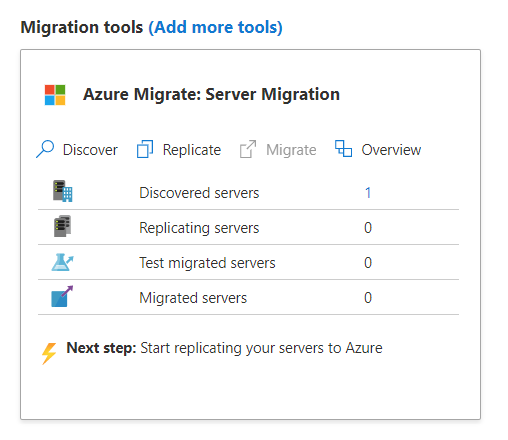
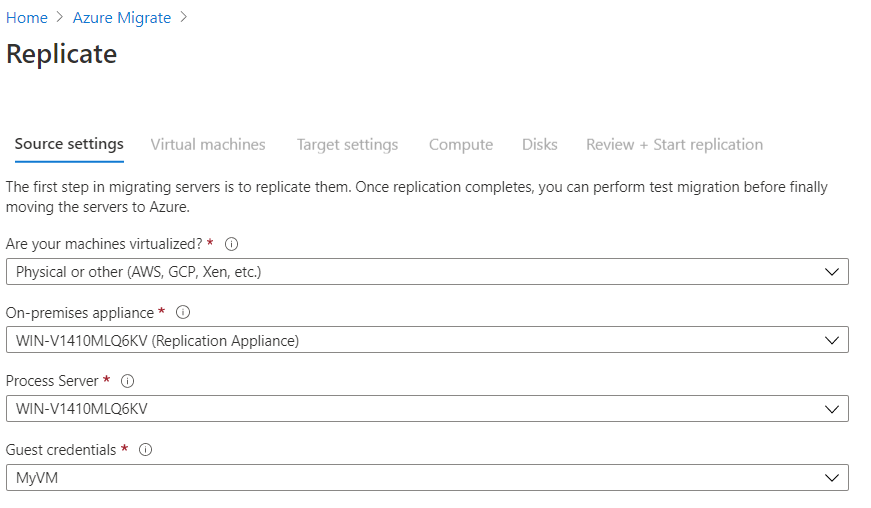
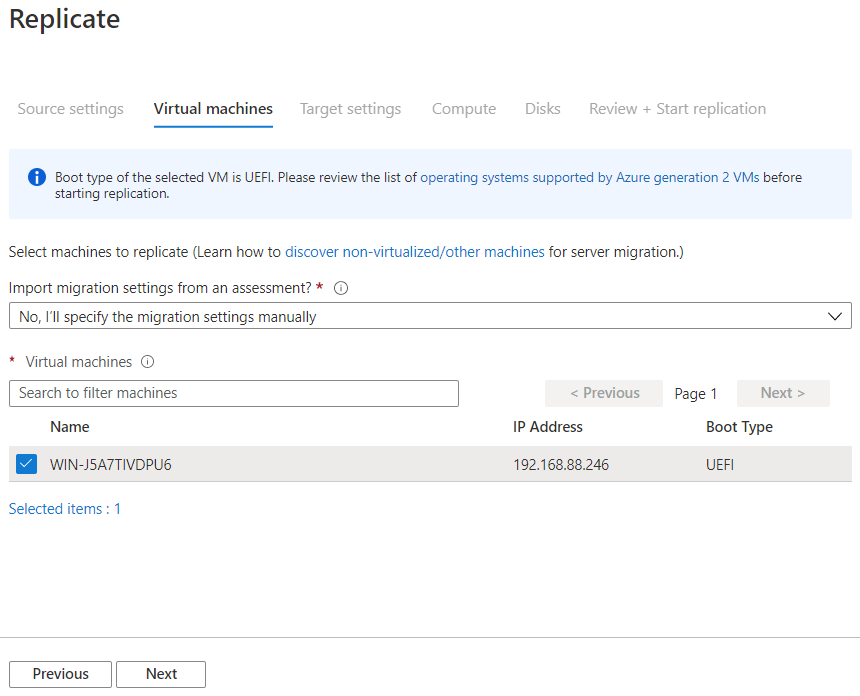
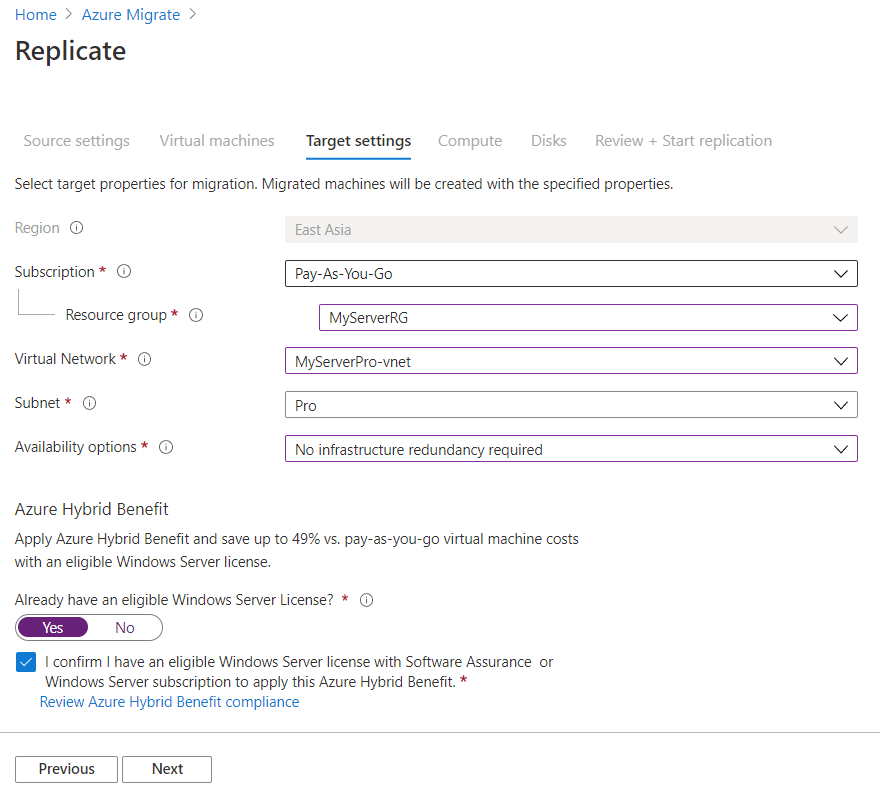
Windows License
Already have an eligible Windows Server License?
йҒё No => Azure Hybrid Benefit # еҰӮжһң已經жңү M$ License
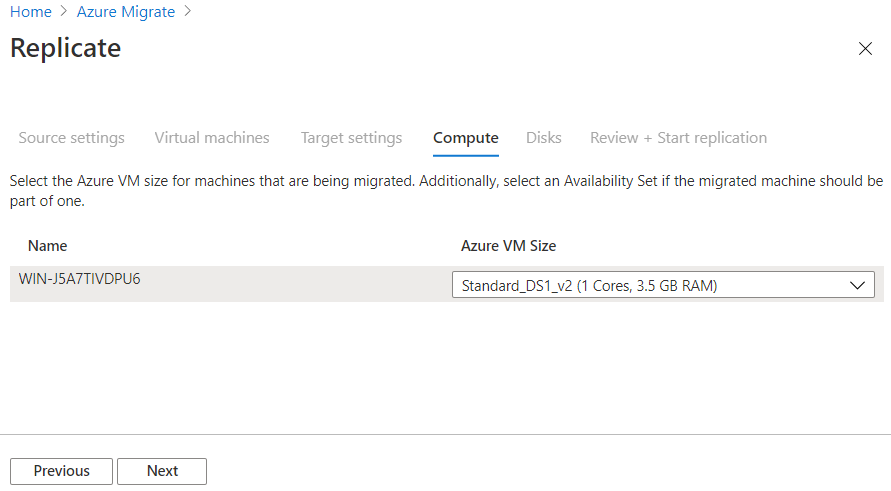
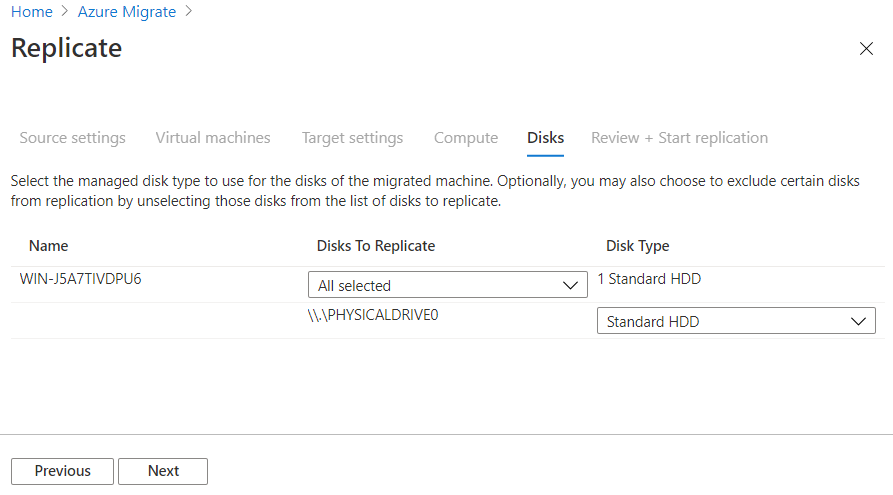
Checking
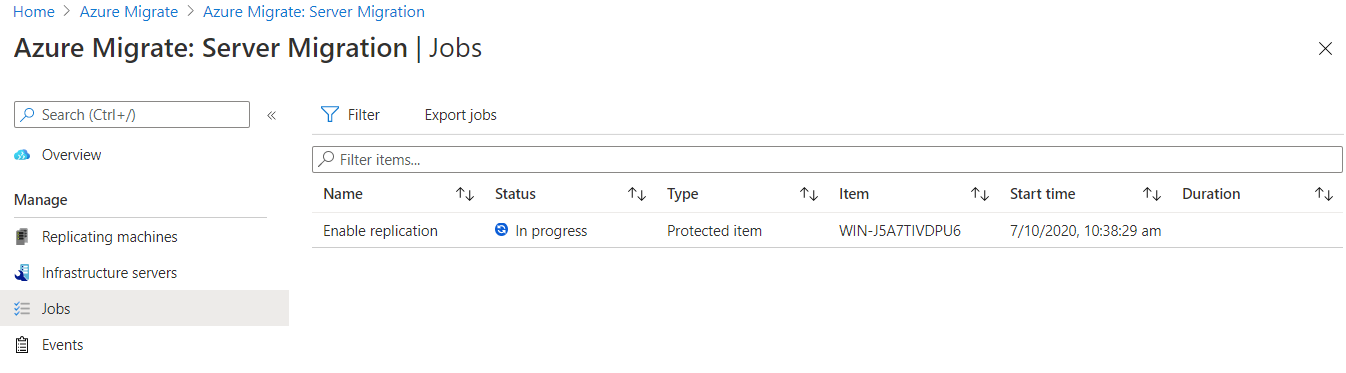
дёҖж®өжҷӮй–“еҫҢ, Jobs жңғз”ұ In progress иҪүжҲҗ Successful
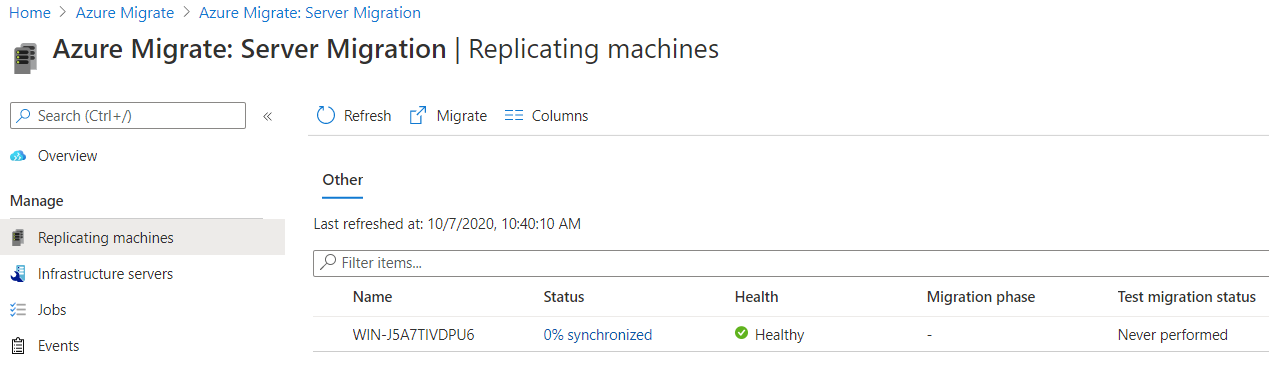
Replicate Status
"0% synchronized"
дёҖж®өжҷӮй–“еҫҢ...
"18% synchronized"
дёҖж®өй•·жҷӮй–“еҫҢ...
Waiting for first recovery point
дёҖж®өжҷӮй–“еҫҢ...
“Protected” # “Test migration” and “Migrate” are available
VM Info.
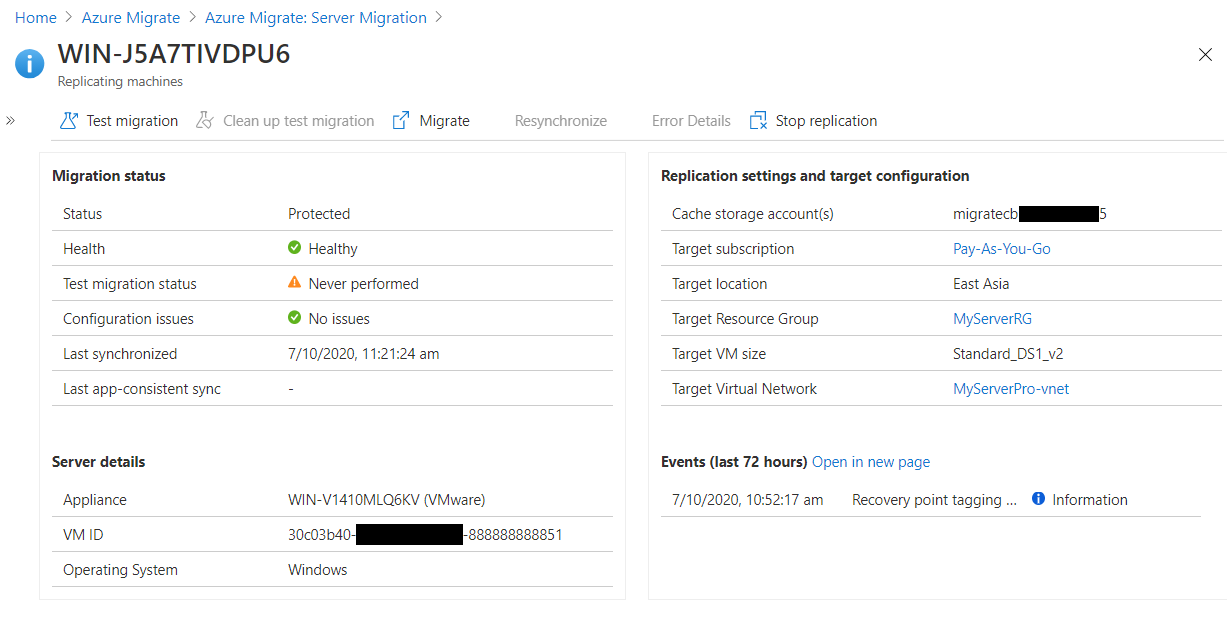
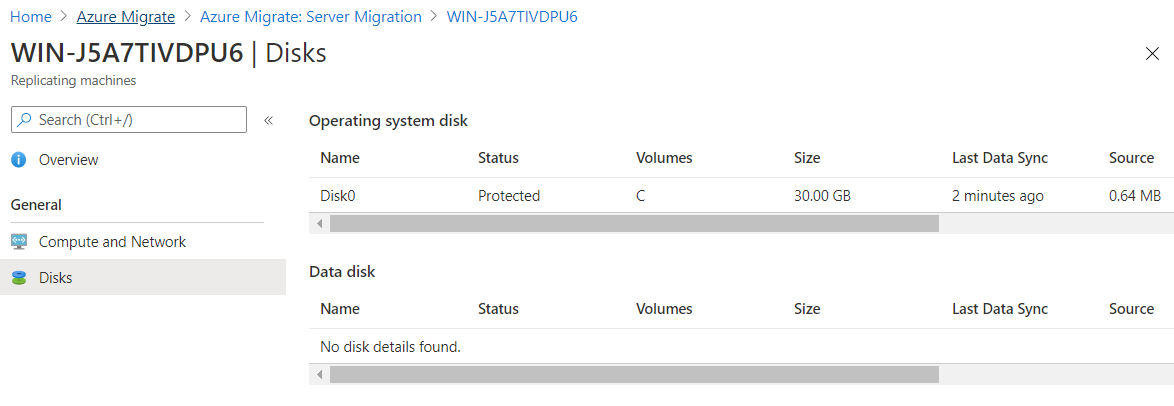
Test migration
* After testing you need to clean up the test migration before performing the migration.
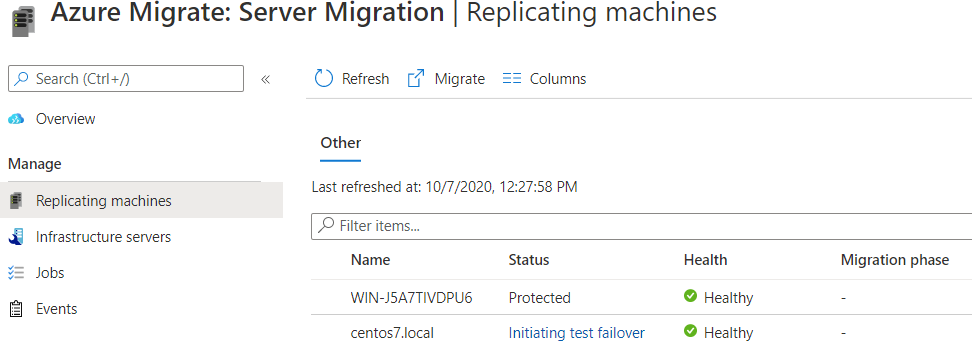
Replicating machines Status:
дёҖж®өжҷӮй–“еҫҢ...
Cleanup test failover pending # VM Status: Running, жӯӨжҷӮ已經еҸҜд»Ҙ test VM function
е…¶й–“ Resource
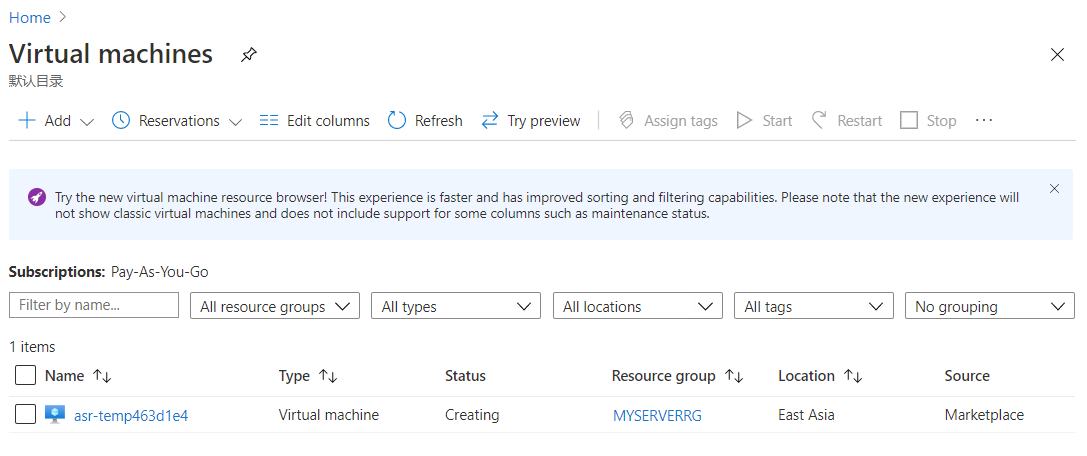
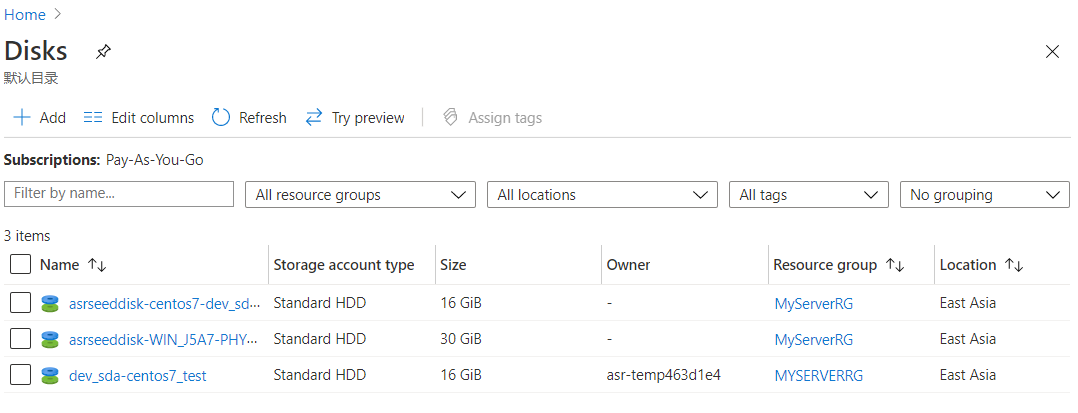
Assign Public IP
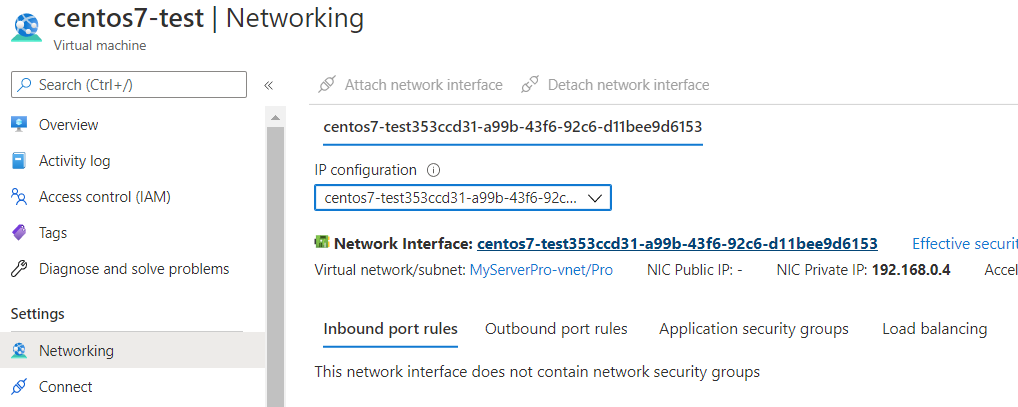
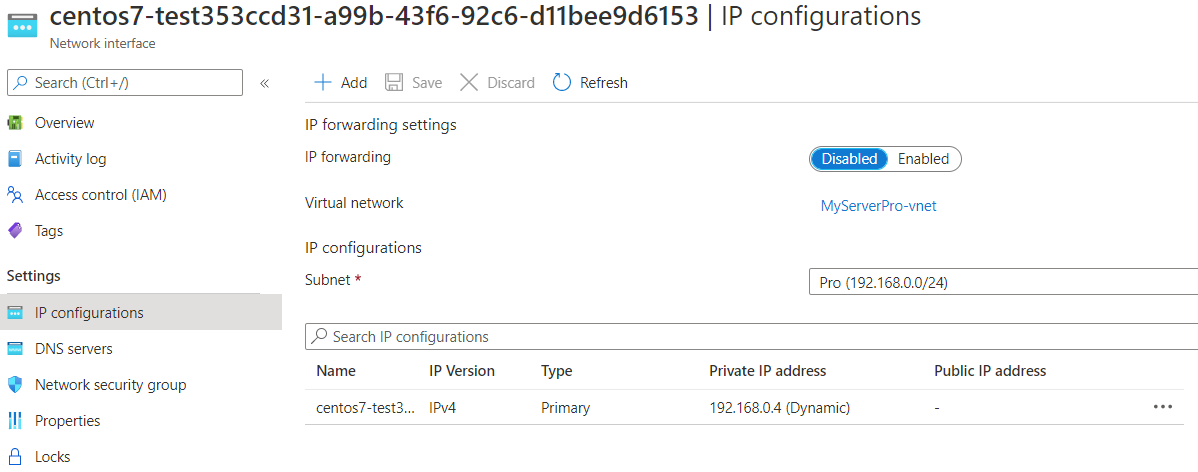
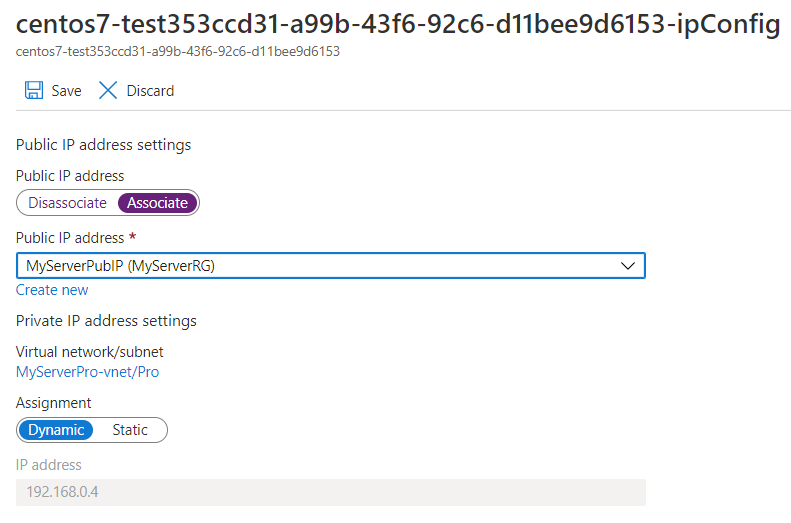
Migrate
During the “Start failover” the VM will be provisioned with a temporary name and disappear.
The VM will reappear with the correct name during the last step “Start the replica virtual machine”.
Finish Migration
Now the VM is active in Azure a few final steps need to be performed:
* Stop replication for the migrated server:
* Install the Azure VM agent on the migrated machine.
* Configure Backup (e.g. Azure Backup)
Delete an Azure Migrate project
In the Azure portal, open the resource group in which the project was created.
In the resource group page, select Show hidden types.
Select the project and the associated resources that you want to delete.
(The resource type for Azure Migrate projects is "Microsoft.Migrate/migrateprojects")
In the next section, review the resources created for discovery, assessment, and migration in an Azure Migrate project.
* Delete the key vault with caution because it might contain security keys.
"Appliancename"kv Key vault "Appliancename"site microsoft.offazure/serversites "Appliancename"project microsoft.migrate/assessmentprojects
Remark
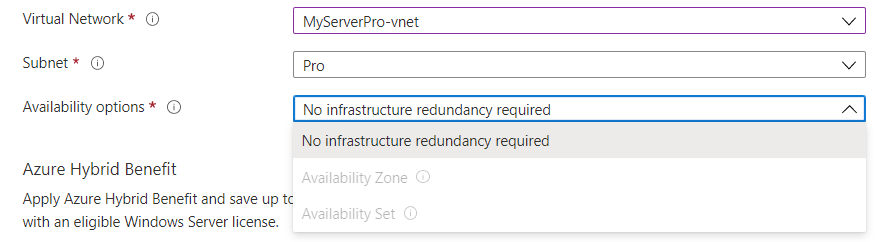
![йҰ–й Ғ Logo ¶гБВ Keith і]ӯp !!](/themes/mytheme/logo.png)