иғҢжҷҜ:
е®ғжҳҜж–№и·Ёе№іеҸ°зҡ„жқұиҘҝдҫҶ, жүҖд»Ҙ Windows зҡ„жңӢеҸӢдәҰеҸҜз”ЁеҲ°.
OpenSource зҡ„жқұиҘҝжһң然дҝӮеҘҪ !!
дёҖиҲ¬дҫҶиӘӘ, ImageMagick-6.6.7-10-Q8-windows-static.exe е°ұеҸҜд»Ҙ
ж“ҚдҪң:
зҸҫеңЁжҲ‘дёҚеӨҡиӘӘд»Җйәј, йҷӨдәҶе’’иӘһ(жҢҮд»Ө)еӨ–, дәӢеүҚеҝ…й Ҳ HardDisk жңүз©әй–“,
еӣ зӮә temp file еҫҲеӨ§, иҖҢдё”еҫҲеӨҡ !!
$magick> convert -density 96 original.pdf -resize 800 -normalize -sharpen 0x0.8 -colorspace Gray -depth 4 -compress JPEG optimize.pdf
еӨӘзҘһдәҶ, жҲ‘ 5xx еӨҡй Ғзҡ„ PDF, и¶іи¶іиҠұдәҶ 3 е°ҸжҷӮжүҚиҷ•зҗҶе®ҢжҲҗ ~!
жүҖд»ҘеӨ§е®¶иҰҒиҖҗеҝғең°зӯүеҫ… ^ ^
- д»ҘдёҠжҢҮд»ӨжҳҜд»Ҙ 96 dpi жҠҠе…ЁжӣёеҢҜеҮә (-density 96)
- д№ӢеҫҢд»ҘеҗҲзҗҶжҜ”дҫӢжҠҠй Ғй—Ҡзё®жҲҗ 800 pixel (-resize 800)
- д№ӢеҫҢжё…жҷ°еҢ–иҷ•зҗҶ (-normalize)
- 然еҫҢйҠіеҢ– (-sharpen 0x0.8)
- еҺ»йҷӨеҪ©иүІ, дәҰеҚіжҳҜзҒ°и«§ (-colorspace Gray)
- жҺҘи‘—жҠҠж”№жҲҗ 4 bit иүІж·ұ, дәҰеҚіжҳҜ 16 иүІ (-depth 4)
- жңҖеҫҢд»Ҙ jpg 92% еӨұзңҹеЈ“зё® (-compress JPEG)
- жңҖеҫҢжү“еҢ…жҲҗ PDF (new_name.pdf)
иҷ•зҗҶеүҚеҫҢжҜ”ијғең–:
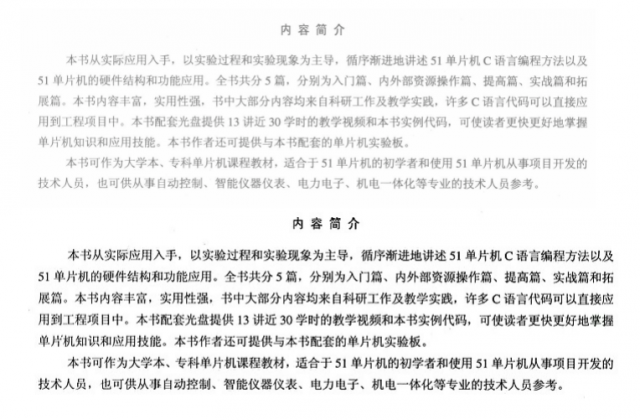
е…¶д»–жҮүз”Ё:
зҘһеҷЁз•¶з„¶дёҚжңғеҸӘдёҖжӢӣ, д»ҘдёӢжҳҜжҲ‘зҡ„е°Ҹе°ҸзёҪзөҗ
1. PDF to JPG
$magick> convert book.pdf book.jpg
е°ұжҲ‘жүҖзҹҘзҡ„и»ҹдјҙдҫҶиӘӘ(27/2/11), е®ғеҖ‘еҸӘеҸҜд»ҘдёҖй Ғй Ғ export еҮәең–, дёҚеҸҜд»Ҙе…Ёжң¬жӣёдёҖж¬ЎйҒҺ export еҮәеҺ»~
жӯӨжҢҮд»ӨжҳҜжҠҠе…ЁдәӢдёҖж¬ЎеҖӢеҲҶжҲҗең–зүҮ.
еҰӮжһңеҮәдҫҶзҡ„ең–жңүй»һдёҚжё…, еӨ§е®¶еҸҜд»ҘеҠ дёҠ -density 96 жҢҮд»Ө,
е–®дҪҚжҳҜ dpi, default жҳҜз”Ё 72 зҡ„ (еҗҲзҗҶзҡ„)
2. Image to PDF
$magick> convert *.pdf book.pdf
е°ҮдёҖй Ғй Ғзҡ„ең–жү“еҢ…жҲҗжӣё
3. Resize
$magick> convert '*.jpg' -resize 120x120 thumbnail%03d.png
ең–еғҸеӨ§е°ҸеҸғж•ё:
nn% еҰӮ 50%
-resize 800 ең–зүҮзҡ„й—ҠеәҰ
-resize x120 ең–зүҮзҡ„й«ҳеәҰ
е‘ҪеҗҚж јејҸ:
thumbnail.png зӣёзӯүж–ј thumbnail%d.png дәҰеҚіжҳҜ
thumbnail1.png
thumbnail2.png
thumbnail3.png
thumbnail4.png
thumbnail%03d.png еҚіжҳҜ
thumbnail001.png
thumbnail002.png
thumbnail003.png
thumbnail004.png
4. ең–еғҸеҲҶжһҗ
identify image.jpg
ијёеҮә:
image.jpg JPEG 3225x4706 3225x4706+0+0 8-bit DirectClass 3.177MB 0.000u 0:00.000
еҜҰз”Ё:
identify -verbose image.jpg
ијёеҮә:
Image: image.jpg
Format: JPEG (Joint Photographic Experts Group JFIF format)
Class: DirectClass
Geometry: 3225x4706+0+0
Resolution: 150x150
Print size: 21.5x31.3733
Units: PixelsPerInch
Type: TrueColor
Endianess: Undefined
Colorspace: RGB
Depth: 8-bit
Channel depth:
red: 8-bit
green: 8-bit
blue: 8-bit
Channel statistics:
......................
Histogram:
......................
Rendering intent: Undefined
Interlace: None
Background color: white
Border color: rgb(223,223,223)
Matte color: grey74
Transparent color: black
Compose: Over
Page geometry: 3225x4706+0+0
Dispose: Undefined
Iterations: 0
Compression: JPEG
Quality: 100
.................
зҙ…иүІзҡ„ең°ж–№жҳҜйҮҚй»һ !!
5. жҠҠең–зүҮиҪүжҲҗзҒ°и«§
convert -colorspace Gray *.jpg gray.jpg
6. Histogram еҲҶжһҗ
е®ғе°ұжҳҜ Histogram дәҶ
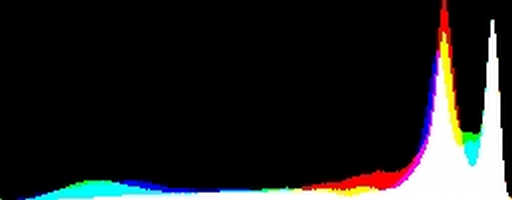
convert image.gif -format %c histogram:info:-
convert image.gif histogram:histogram.jpg
convert histogram.gif -strip -resize 50% -separate histogram-%d.jpg
convert tree.gif -unique-colors -scale 1000% tree_colors.gif
![йҰ–й Ғ Logo ¶гБВ Keith і]ӯp !!](/themes/mytheme/logo.png)