жңҖеҫҢжӣҙж–°: 2017-06-07
д»Ӣзҙ№
MHDD жҳҜдёҖж¬ҫз”ұдҝ„зҫ…ж–ҜдәәжүҖй–Ӣзҷјзҡ„е…ҚиІ»зЎ¬зўҹеҜҰй«”жҺғзһ„з¶ӯиӯ·зЁӢејҸ
е®ғеҸҜд»ҘзӮә hard disk йҖІиЎҢзЎ¬зўҹиЎЁеұӨжҺғзһ„, дҝ®еҫ©еҸҠи®ҖеҸ– S.M.A.R.T. иЁҠжҒҜ
иҲҮдёҖиҲ¬ Windows е…§зҡ„зЈҒзўҹжӘўжҹҘдёҚеҗҢзҡ„жҳҜе®ғжҳҜ low level scan
дәҰеҚіжҳҜдёҚ經 OS, BIOS иҖҢзӣҙжҺҘиҲҮ hardware е°Қи©ұ !!!
MHDD <---------------> IDE/SATA controller <---> Hard disk
P.S.
SATA жңӘеҝ…з”ЁеҲ°, еӣ зӮәиҰҒжңү dirver
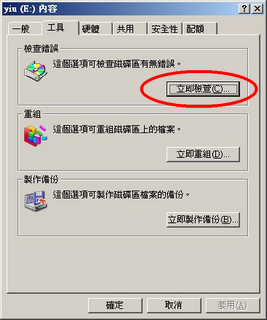
ең–0: Windows е…§зҡ„зЈҒзўҹжӘўжҹҘ
дё»й Ғ: http://hddguru.com/content/en/software/2005.10.02-MHDD/
дёӢијү: http://hddguru.com/download/software/mhdd/mhdd32ver4.6iso.zip
OS: MS-DOS
еӨ§е°‘: 449 Kb
зӣ®йҢ„
- д»Ӣзҙ№
- дёҖиҲ¬ж“ҚдҪң
- S.M.A.R.T. (SMART)
- Scanning
- Erasing
- жңүз”ЁжҢҮд»ӨиЎЁ
- Recover
дёҖиҲ¬ж“ҚдҪң
еңЁеҹ·иЎҢ mhdd еүҚ, иҰҒе…Ҳдҝ®ж”№е®ғзҡ„ config file, е®ғжҳҜеӯҳж”ҫеңЁ CFG зӣ®йҢ„е…§.
----------------------- mhhd.cfg ---------------------------
PRIMARY_ENABLED=TRUE
----------------------------------------------------------------
йҖҷжҳҜеӣ зӮә mhdd default жҳҜдёҚжңғжё¬и©Ұ PRIMARY зҡ„ IDE зіҹ, жүҖд»ҘиҰҒж”№д»ҘдёҠиЁӯе®ҡ.
жӯӨеӨ– mhdd еҸӘиғҪе°Қ Master зҡ„ Hard Disk йҖІиЎҢжё¬и©Ұ, жүҖд»ҘдёҚиғҪжҸ’ Slave зҡ„ hard disk !!!
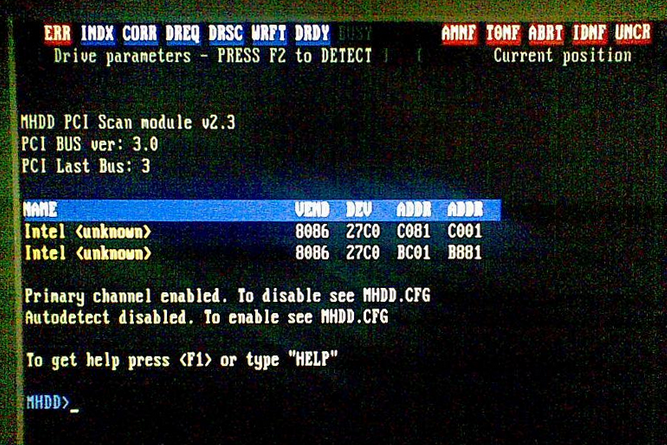
ең–1: йҒёж“Үд»Ӣйқў
жҢү shift + [F3] , д№ӢеҫҢ mhdd жңғжүҫеҮәж©ҹжңғзҡ„жңүзҡ„ Hard disk
д№ӢеҫҢијёе…Ҙж•ёеӯ—йҒёж“ҮиҰҒжё¬и©Ұзҡ„ hard disk
(當йҖІе…ҘдәҶжҢҮд»Өд»ӢйқўеҫҢеҸҜжҢү shift + [F3] еӣһеҲ°йҒёж“Үд»Ӣйқў )
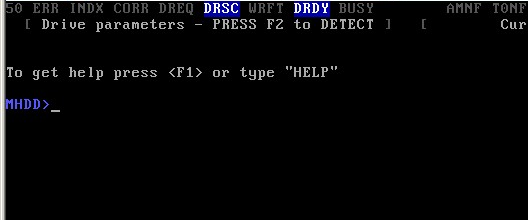
ең–2: жҢҮд»Өд»Ӣйқў
жҢү shift + [F2] йЎҜзӨәдёҖиҲ¬иіҮж–ҷ, еҰӮе®№йҮҸ, Cache, firewire, еҠҹиғҪеҸҠжңүжІ’жңүй–Ӣ smart
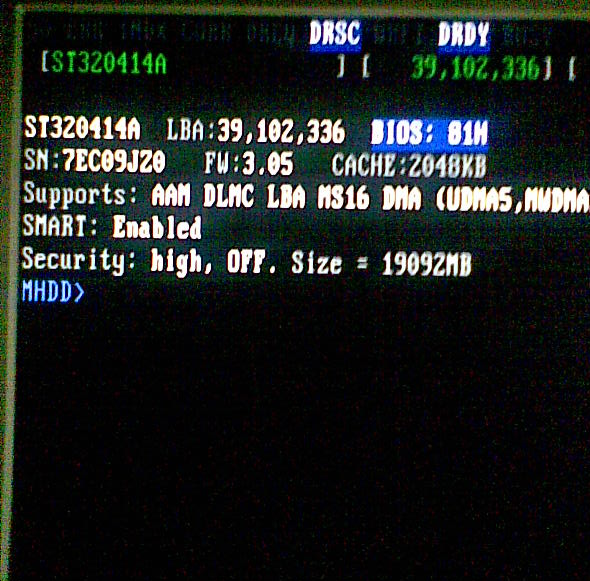
ең–4: дёҖиҲ¬иіҮж–ҷ
жҢҮд»Ө CX еҸҜд»Ҙжё¬й©— hard disk зҡ„йҡЁж©ҹи®ҖеҸ–йҖҹеәҰ
жңҖеҫҢеӨ§е®¶еҸҜжҢү <F10> е„Іеӯҳз•«йқўдёҠзҡ„ж•ёж“ҡе…Ҙ ".\log\SCRSHOT.LOG"
S.M.A.R.T. (SMART)
жҢү [F8] еҸҜжҹҘзңӢ SMART зҡ„ж•ёеҖј
(ж•ёеҖјжңғиҮӘеӢ•дҝқеӯҳеҲ° "./log/smart.log")
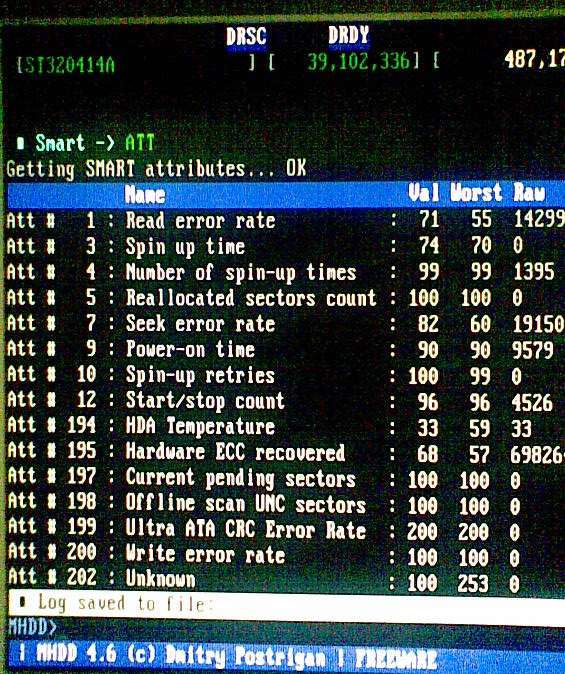
ең–: smart зөҗжһң
<<еҒҘеә·жҢҮжЁҷ>>
- Reallocated Sectors Count
- Read error rate
- Seek error rate
- Write error rate
еҸҰеӨ–, жҲ‘еҖ‘дәҰеҸҜд»ҘеҸ« HD йҖІиЎҢеҚіжҷӮзҡ„ SMART TEST
еҹ·иЎҢ SMART TEST , е®ғжңғжҢҮеҮәжңүд»ҖйәјеҸҜжё¬еҸҜйҖІиЎҢ, д№ӢеҫҢијёе…Ҙж•ёеӯ—йҖІиЎҢжё¬и©Ұ
еҸҰеӨ–жҢҮд»ӨSMART DATA и®ҖеҸ– SMART TEST зҡ„зөҗжһң
Scanning[F4]
иҰҒйҖІиЎҢзЎ¬зўҹзҡ„иЎЁеұӨжҺғзһ„зёҪе…ұиҰҒжҢүе…©ж¬Ў [F4]
第дёҖж¬Ў [F4] жҳҜиЁӯе®ҡеҸғж•ё
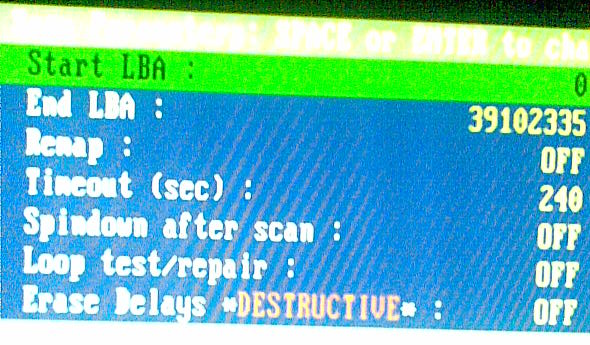
ең–: еҸғж•ёд»Ӣйқў
第дәҢж¬ЎжҳҜеҹ·иЎҢ
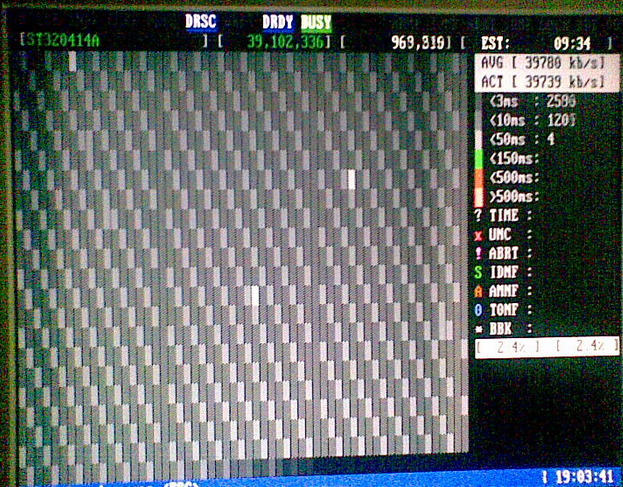
ең–: еҹ·иЎҢйҒҺзЁӢ
еңЁд»ӢйқўдёҠе·Ұең–жҳҜд»ЈиЎЁе®ғзҡ„зү©зҗҶзӢҖж…Ӣ, еҸійқўзҡ„жҳҜзөұиЁҲж•ёж“ҡ, йӮЈиЈЎзҡ„зөұиЁҲж•ёж“ҡйЎҸиүІй ӮжҳҜ 0 зӮәд№ӢеҘҪ
log/mhdd.log
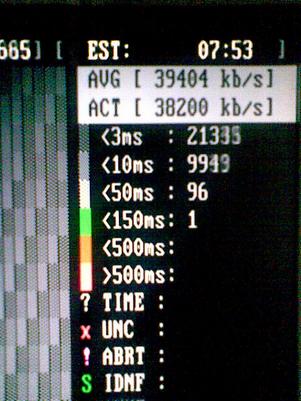
ең–: зөұиЁҲж•ёж“ҡ
- ? TIME VERIFY TIME timeout
- * BBK Bad Block
- 0 TONF Track 0 was not found
- x UNC data is uncorrectable.
еҰӮжһңжңүйҖЈзәҢдёҖж®өзҡ„ Bad Block, йӮЈиЎЁзӨәзЎ¬зўҹиЎЁеұӨе·ІеҸ—еҲ°жҗҚеЈһдәҶ -_____-
Erasing
Erase жҳҜзӮә Hard disk жҙ—зҷҪзҷҪ, е®ғеҗҢ Format е·®дёҚеӨҡ
(ж јејҸеҢ–жҳҜжңүжҢҮе®ҡзҡ„ file system , иҖҢ Erasing еүҮжҳҜеҜ« "0" е…Ҙ Hard Disk )
еёёз”ЁжҢҮд»ӨиЎЁ
CLS жё…з©ә Mon
HELP[F1] иӘӘжҳҺ (CMD: MAN = и©ізӣЎзҡ„ HELP)
Shift + F2 HD иіҮиЁҠ
Shift + F3 жүҫжң¬ж©ҹзҡ„ HD
F4 иЎЁеұӨжё¬и©Ұ
F5 иЎҢ Batch жҢҮд»Ө
F8 йЎҜзӨә SMART иіҮиЁҠ
F9 Device зҡ„ Info
F10 жҠҠз•«йқўдёҠж–Үеӯ—еҜ«е…ҘSCRSHOT.LOG
ERASE жё…з©ә HD
ALT + X # Exit
Shift + F4 # Spindown
Recover [F4]
Scanning a drive works:
1. MHDD sends VERIFY SECTORS command with LBA number and number of sectors to verify as parameters
2. DRIVE raises BUSY flag
3. MHDD starts timer
4. After drive executes VERIFY command, it drops BUSY flag
5. MHDD counts the time and puts corresponding block on the screen.
If error occures MHDD prints corresponding letter which describes the error.
жӯҘй©ҹ
[1] жҢү F4
[2] Setting:
All data-destructive functions (Remap, Erase Delays) are switched off by default.
A) Timeout
Timeout for a single operaton
B) Remap
physical surface quality degradation and we can do nothing with it.
The only chance to prolong life of the hard drive is Remap;
substitute bad sectors for sectors from reserve area. Substituted sectors are highlighted in blue.
SMART 05 "Reallocated Sectors Count" parameter should increase after this procedure.
Remap bad spots( Safe to data if there are less then 100 bad blocks.)
C) Erase Delays *DESTRUCTIVE*
erases every sector on your drive, and drive recalculates ECC fields of each sector
P.S.
жңүеЈһйҒ“зҡ„ең°ж–№йғҪз”Ё "W" дҫҶиЎЁзӨә
еҸғиҖғиіҮж–ҷ
![йҰ–й Ғ Logo ¶гБВ Keith і]ӯp !!](/themes/mytheme/logo.png)