жңҖеҫҢжӣҙж–°: 2017-12-12
д»Ӣзҙ№
Tools
- Selenium IDE
- Katalon Recorder
Download
selenium server(.jar) / firefox ide(.xpi) :
http://docs.seleniumhq.org/download/
Python bindings for Selenium(pip):
https://pypi.python.org/pypi/selenium
Install
pip install selenium
# Windows User
* pip is already installed if you are using Python 2 >=2.7.9 or Python 3 >=3.4
RC иҲҮ WebDriver зҡ„йҒӢдҪң
Local (geckodriver)
More info: https://datahunter.org/geckodriver
Selenium-RC (officially deprecated)
It ‘injected' javascript functions into the browser when the browser was loaded and
then used its javascript to drive the AUT within the browser.
WebDriver
Selenium Server (java) [use Selenium Webdriver Remote]
It drives the browser directly using the browser’s built in support for automatio
Grid2
scale by distributing tests on several machines. manage multiple environments from a central point.
Selenium-IDE
Run Selenese Directly Within the Server Using -htmlSuite
java -jar selenium-server-standalone-<version-number>.jar -htmlSuite "*firefox" "http://www.google.com" "c:\absolute\path\to\my\HTMLSuite.html" "c:\absolute\path\to\my\results.html"
Webdriver(grid)
Selenium-Grid 2.0 jar file
single .jar file to get the remote Selenium-RC-Server and Selenium-Grid all in one package.
Hub
hub option:
-nodeTimeout:XXXX
the timeout in seconds before the hub automatically ends a test
(The browser will be released for another test to use.)
Hub Console:
http://hubofmachine:4444/grid/console [-log selenium.log] [-browserSideLog]
start hub
java -jar selenium-server-standalone-2.14.0.jar -role hub
Node
node option:
-registerCycle = how often in ms the node will try to register itself again.
(Allow to restart the hub without having to restart the nodes.)
start node
java -jar selenium-server-standalone-2.14.0.jar -role node \
-hub http://localhost:4444/grid/register \
-browser browserName=firefox,maxInstances=5
config file:
-role hub -hubConfig hubconfig.json # з”Ёең–дёҚеӨ§
-role node -nodeConfig nodeconfig.json
File: nodeconfig.json
{
"capabilities":
[
{
"browserName": "*firefox",
"maxInstances": 5,
"seleniumProtocol": "Selenium"
},
{
"browserName": "*googlechrome",
"maxInstances": 5,
"seleniumProtocol": "Selenium"
},
{
"browserName": "*iexplore",
"maxInstances": 1,
"seleniumProtocol": "Selenium"
},
{
"browserName": "firefox",
"maxInstances": 5,
"seleniumProtocol": "WebDriver"
},
{
"browserName": "chrome",
"maxInstances": 5,
"seleniumProtocol": "WebDriver"
},
{
"browserName": "internet explorer",
"maxInstances": 1,
"seleniumProtocol": "WebDriver"
}
],
"configuration":
{
"proxy": "org.openqa.grid.selenium.proxy.DefaultRemoteProxy",
"maxSession": 5,
"port": 5555,
"host": ip,
"register": true,
"registerCycle": 5000,
"hubPort": 4444,
"hubHost": ip
}
}File: hubconfig.json:
{
"host": null,
"port": 4444,
"newSessionWaitTimeout": -1,
"servlets" : [],
"prioritizer": null,
"capabilityMatcher": "org.openqa.grid.internal.utils.DefaultCapabilityMatcher",
"throwOnCapabilityNotPresent": true,
"nodePolling": 5000,
"cleanUpCycle": 5000,
"timeout": 300000,
"browserTimeout": 0,
"maxSession": 5
}
жё¬и©Ұ
當йҖЈжҺҘжҲҗеҠҹеҫҢ, й–Ӣ Browser жңғиҰӢеҲ° console жңғиҰӢеҲ°:
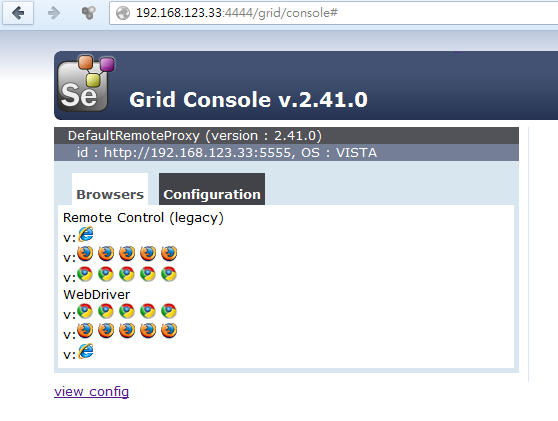
Client
е®үиЈқж–№жі•:
pip install -U selenium
OR
dl selenium-2.41.tar.gz
tar -zxf selenium-2.41.tar.gz
cd selenium
python setup.py install
Usage Example
[1] й–Ӣ browser, жңҖеӨ§еҢ– window, жү“й–Ӣ link, й—ң
from selenium import webdriver import time url = 'http://www.google.com.hk' driver = webdriver.Firefox() driver.maximize_window() # WebDriver will wait until the page has fully loaded (that is, the “onload” event has fired) # before returning control to your test or script. driver.get(url) # з”Ё "print driver.title" зңӢ title # To ensure that some results are found, make an assertion: # assert "No results found." not in driver.page_source assert "Google" in driver.title time.sleep(3) # The quit will exit entire browser whereas close will close one tab, # but if just one tab was open, by default most browser will exit entirely.: # driver.close() driver.quit()
assert
Traceback (most recent call last):
File "./reuse.py", line 51, in <module>
assert "Google2" in driver.title
AssertionError
captureScreenshot
selenium.captureScreenshot("/tmp/" + testMethodName + ".png");P.S.
ең–зүҮжҳҜж”ҫеңЁ node дёҠзҡ„
Webdriver
alert popup
driver.switchTo().alert().accept();
upload window
$('input[type=file]', $('#upload-dialog')).first().bind("click",function(){return false;});
$('input[type=file]').first().bind("click",function(){return false;});
$('input[type=file]').bind("click",function(){return false;});
Firefox Profile
GUI
# -P, -profilemanager
firefox.exe -P
CLI
firefox.exe -firefoxProfileTemplate "c:\fprofile"
ie.
1. з”Ё profilemanager е»әз«Ӣ profile дёҰиЁӯе®ҡеӯҳж”ҫеңЁ "c:\fprofile"
2. з”Ёжҹҗ profile иЎҢ firefox "firefox.exe -firefoxProfileTemplate c:\fprofile"
3. Checking URL: about:profiles
headless mode
# еҰӮжһңдёҚжҺҘ "-marionette" йӮЈе°ұеҶҚдёҚиғҪжҺ§еҲ¶е®ғ
-headless -marionette
Full Stack
# Firefox
"C:\Program Files\Mozilla Firefox\firefox.exe" -marionette -firefoxProfileTemplate c:\fprofile
# geckodriver
geckodriver --host 192.168.88.122 --connect-existing --marionette-port 2828
#
Remote
from selenium import webdriver
from selenium.webdriver.common.desired_capabilities import DesiredCapabilities
executor_url = 'http://192.168.88.122:4444'
#capabilities={'javascriptEnabled': 'True'}
#driver = webdriver.Remote(executor_url, desired_capabilities=capabilities)
driver = webdriver.Remote(
command_executor=executor_url,
desired_capabilities=DesiredCapabilities.FIREFOX)
# Session info
print driver.command_executor._url
print driver.session_id
Re-using existing browser session in selenium
log
selenium.common.exceptions.SessionNotCreatedException: Message: Session is already started
override the execute function while creating the driver
def create_driver_session(session_id, executor_url):
from selenium.webdriver.remote.webdriver import WebDriver as RemoteWebDriver
# Save the original function, so we can revert our patch
org_command_execute = RemoteWebDriver.execute
def new_command_execute(self, command, params=None):
if command == "newSession":
# Mock the response
return {'success': 0, 'value': None, 'sessionId': session_id}
else:
return org_command_execute(self, command, params)
# Patch the function before creating the driver object
RemoteWebDriver.execute = new_command_execute
new_driver = webdriver.Remote(command_executor=executor_url, desired_capabilities={})
new_driver.session_id = session_id
# Replace the patched function with original function
RemoteWebDriver.execute = org_command_execute
return new_driver
driver2 = create_driver_session(session_id, executor_url)
By & find_element_by_X
By
from selenium import webdriver from selenium.webdriver.common.by import By driver = webdriver.Firefox() driver.get('http://www.google.com') q = driver.find_element(By.NAME, 'q') q.clear() q.send_keys('webdriver') q.submit()
find_element_by_X
# cleanup input driver.find_element_by_name('Locator value').clear(); driver.find_element_by_id('Locator value').clear();
Keys
# The Keys class provide keys in the keyboard like RETURN, F1, ALT etc.
from selenium.webdriver.common.keys import Keys
q = driver.find_element_by_name("q")
q.clear()
q.send_keys("webdriver")
q.send_keys(Keys.RETURN)
DOC
http://www.seleniumhq.org/docs/
http://docs.seleniumhq.org/docs/03_webdriver.jsp
http://docs.seleniumhq.org/docs/07_selenium_grid.jsp
http://docs.seleniumhq.org/docs/02_selenium_ide.jsp
![йҰ–й Ғ Logo ¶гБВ Keith і]ӯp !!](/themes/mytheme/logo.png)