жңҖеҫҢжӣҙж–°: 2019-05-29
зӣ®йҢ„
- P2V - Linux To KVM
P2V - Linux To KVM
Test with
* CentOS 6
*** Both Side ***
* Sync Time First
ntpdate stdtime.gov.hk
Source(Phyiscal):
Step1: зӮә eth0 еўһеҠ еӨҡдёҖеҖӢ LAN IP
ifconfig eth0:1 192.168.234.1 netmask 255.255.255.252
Step2: иЁӯе®ҡ rsync
# зңӢзңӢеҺҹжң¬жңүжІ’жңү rsync жңҚеӢҷ
netstat -ntlp | grep 873
жІ’жңүзҡ„и©ұ, е°ұй–Ӣе§ӢиЁӯе®ҡ rsync
# Install rsync
yum install rsync
OR
rpm -Uvh rsync-3.1.1-1.el5.rfx.i386.rpm
rsync --version
rsync version 3.1.1 protocol version 31
* еҰӮжһң rsync еӨӘиҲҠ, е°ұиҮӘиЎҢ compile е•Ұ
/etc/rsyncd-p2v.conf
uid = root
gid = root
list = no
port = 8888
[rootfs]
path = /
read only = yes
hosts allow = 192.168.234.2
hosts deny = *
# Start Service
rsync --config=/etc/rsyncd-p2v.conf --daemon
# Firewall setting
iptables -I INPUT -p tcp --dport 8888 -j ACCEPT
# Check Local rsync service
netstat -ntlp | grep 8888
iptables -nL | grep 8888
# Remote Test
rsync rsync://192.168.234.1:8888
Step3: Allow FW
iptables -I INPUT -m tcp -p tcp -s 192.168.234.2 --dport 8888 -j ACCEPT
Step4: File for test rsync
echo testing >> /root/testing.txt
Destitation:
Step 0: boot with LiveCD
Boot with LiveCD(sysresccd)
Step 1: Create new partition
# з”Ё parted е»әз«ӢеҘҪжүҖйңҖзҡ„ Partition
parted /dev/sda
mklabel msdos
mkpart pri ext3 0% 200MB
mkpart pri linux-swap 200MB 2500MB
mkpart pri ext3 2500MB 100%
Model: VMware Virtual disk (scsi) Disk /dev/sda: 42.9GB Sector size (logical/physical): 512B/512B Partition Table: msdos Disk Flags: Number Start End Size Type File system Flags 1 1049kB 200MB 199MB primary 2 200MB 2500MB 2300MB primary 3 2500MB 42.9GB 40.4GB primary
mkfs.ext? /dev/sda1
mkfs.ext? /dev/sda3
mkswa? /dev/sda2
Step 2: Config network & ssh
# Disable NetworkManager
/etc/init.d/NetworkManager stop
# Enable network
ip link
ifconfig eth0 192.168.234.2
route add route gw x.x.x.x
# set root password
passwd
# Enable ssh
ssh-keygen -A
setenv.sh
echo "vbell off" > /root/.screenrc echo "set bg=dark" > /root/.vimrc ifconfig eth0 192.168.18.4 route add default gw 192.168.18.254 echo "nameservers 8.8.8.8" >> /etc/resolv.conf echo 'root:888888' | chpasswd ssh-keygen -A
Step 3: mount p2v_root
buildfs.sh
#!/bin/bash boot_dev=sda1 # boot device root_dev=sda3 # root device ######### Code ########### mkdir /mnt/p2v_root mount /dev/$root_dev /mnt/p2v_root mkdir /mnt/p2v_root/boot 2> /dev/null mount /dev/$boot_dev /mnt/p2v_root/boot # folder store p2v script mkdir -p /mnt/p2v_root/root/p2v echo "Done"
bash buildfs.sh
Step 4: е»әз«Ӣ Migation Script
cd /mnt/p2v_root/root/tools
p2v.sh
#!/bin/bash
# version 4
HOST="192.168.234.1"
SOURCE="rootfs"
PORT=8888
# е°ҫдёҖе®ҡиҰҒжңү "/"
mountpoint="/mnt/p2v_root/"
ntpdate stdtime.gov.hk > /dev/null
################# Code ########################
echo "---------------------------------"
echo "Source IP: $HOST"
echo "Source Module: $SOURCE"
echo "Local Dest: $mountpoint"
echo "---------------------------------"
echo -n "Are you want to run migration script ??(y/n) "
read input
if [ "$input" == "y" ]
then
echo -n "Are you first time run this script ??(y/n) "
read input
if [ "$input" == "y" ]
then
echo "First time running" | tee -a file.log
rsync -avXAH --inplace --delete --numeric-ids \
--exclude-from=p2v_first.txt \
rsync://$HOST:$PORT/$SOURCE/ $mountpoint > file.log 2> err.log
else
echo "Last time running" | tee -a file.log
echo "Start: `date +%H:%M:%S`"
rsync -avXAH --inplace --delete --numeric-ids \
--exclude-from=p2v_second.txt \
rsync://$HOST:$PORT/$SOURCE/ $mountpoint > file.log 2> err.log
fi
echo "End: `date +%H:%M:%S`"
fi
echo "Done"
rsync opts:
-v log sync which file
-a will preserve many file attributes like owner and permissions
-H will preserve hardlinks (жІ’жңүеҢ…жӢ¬еңЁ -a е…§)
-X will preserve extended attributes like setuid (жІ’жңүеҢ…жӢ¬еңЁ -a е…§)
-A preserve ACLs (жІ’жңүеҢ…жӢ¬еңЁ -a е…§)
chmod 700 p2v.sh
p2v_first.txt
# sys /proc/* /sys/* /selinux/* /dev/* /run/*.pid /var/log/*.gz /tmp/* /mnt/* lost+found/ #### жңүз”Ёзҡ„ Scripts /tools/ #### еҒҮиЁӯжүҖжңү data ж”ҫеңЁ /home /root/* /home/*
P.S.
/dev/* йғҪиҰҒ sync йҒҺеҺ», еӣ зӮәиҲҠ Linux жІ’жңүе®ғжҳҜ boot е””иө·зҡ„.
еҰӮжһңжјҸдәҶ, еҸҜд»Ҙз”Ёд»ҘдёӢ cmd еҶҚ rsync йҒҺ
rsync -av rsync://SRC/rootfs/dev/ ./
p2v_second.txt
#### system #### lost+found/ /proc/* /sys/* /tmp/* /selinux/* /dev/* #### Folder need to check ### /mnt/* #### жңүз”Ёзҡ„ Scripts /tools/* #### дёҚеҺ» sync е·Ідҝ®ж”№еҘҪзҡ„ Folder #### /etc/ /boot/
Step 5: ssh server & test rsync
rsync rsync://x.x.x.x:8888/rootfs/root/testing.txt /root/test
Step 6: First sync in screen
echo "vbell off" >> /root/.sceenrc
screen -S p2v
cd /mnt/p2v/tools
df -h | grep p2v # double check disk 已經 mount еҘҪ
./p2v.sh
Step 7: Chroot
chroot.sh
#!/bin/bash _ROOTPATH="/mnt/v2v" cd $_ROOTPATH mkdir proc sys dev > /dev/null 2>&1 mount --bind /proc $_ROOTPATH/proc > /dev/null 2>&1 mount --bind /sys $_ROOTPATH/sys > /dev/null 2>&1 mount --bind /dev $_ROOTPATH/dev > /dev/null 2>&1 chroot $_ROOTPATH /bin/bash
Step 8: Change fstab
blkid /dev/sda*
/etc/fstab
Step 9: Reinstall Grub
дҝ®ж”№
/boot/grub/device.map
# this device map was generated by anaconda
(hd0) /dev/vda/etc/sysconfig/grub
boot=/dev/vda
forcelba=0ln -s /proc/mounts /etc/mtab
grub-install /dev/sda
P.S.
Troubleshoot: "Could not find device for"
* Check your /etc/fstab, /boot must not be listed.
* Check your /etc/mtab, if its missing,
еҰӮжһңеӨұж•—, е°ұиҰҒеҳ—и©ҰдәәжүӢ step by step
grub device (hd0) /dev/vda root (hd0,0) setup (hd0) quit
Step 10: Disable useless service
жүҫеҮәеңЁиЎҢзҡ„ Service
chkconfig --list | grep '3:on'
Centos6
chkconfig lvm2-monitor off chkconfig smartd off
Step 11: Fix grub setting
/boot/grub/menu.lst
title CentOS (2.6.18-194.32.1.el5PAE)
root (hd0,0)
kernel /vmlinuz-? ro root=/dev/sda3
initrd /initrd-?.img
Step 12: Fix Network
Centos6:
/etc/udev/rules.d/70-persistent-net.rules
# ж”№жҲҗеҸҰдёҖеҖӢ IP е…Ҳ
/etc/sysconfig/network-scripts/ifcfg-eth0
Step 13: Test Boot
disable_service.sh
#!/bin/bash # Sxript to disable Centos service STATUS=off chkconfig httpd $STATUS chkconfig vsftpd $STATUS chkconfig pure-ftpd $STATUS chkconfig postfix $STATUS chkconfig dovecot $STATUS chkconfig courier-imap $STATUS chkconfig fail2ban $STATUS chkconfig zabbix-agentd $STATUS chkconfig named $STATUS chkconfig mysqld $STATUS chkconfig crond $STATUS chkconfig rsyslog $STATUS chkconfig syslog $STATUS
Step 14: еңЁ vmware жңүж©ҹжңғиҰҒ rebuild "initrd"
# pvscsi: VMware Paravirtual controllers on RHEL/CentOS 5
rpm -qa | grep pvscsi
ls -1 /boot/initrd-*
/boot/initrd-2.6.18-194.17.4.el5.img /boot/initrd-2.6.18-194.el5.img
mv /boot/initrd-2.6.18-194.17.4.el5.img /boot/initrd-2.6.18-194.17.4.el5.img.bak
# rpm -qa | grep kernel
kernel-2.6.18-194.17.4.el5 kernel-2.6.18-194.el5
/sbin/mkinitrd -f /boot/initrd-2.6.18-194.17.4.el5.img 2.6.18-194.17.4.el5
и©іиҰӢ: https://datahunter.org/initramfs
Step 15: Second sync
еҘҪиҷ•:
* й җеҲ°еҸҠзё®зҹӯ "Final Sync" зҡ„жҷӮй–“
Step 16: Final Sync
Disable service on source
Check running service
netstat -ntlp
stop_service.sh
#!/bin/bash # Centos service service httpd stop service vsftpd stop service pure-ftpd stop service postfix stop service dovecot stop service courier-imap stop service fail2ban stop service zabbix-agentd stop service named stop # Last service mysqld stop service crond stop service rsyslog stop service syslog stop
Sync again
Last: Cleanup
# Disable rsync
/etc/rsyncd.conf
# sync time
/etc/crontab
4 4 * * * root /usr/sbin/ntpdate stdtime.gov.hk > /dev/null 2> /dev/null
Troubleshoot
Q1: Can't ping VM
A1: ping 8.8.8.8 by vm
Troubleshoot
Windows
XP
intelppm.sys е•ҸйЎҢ
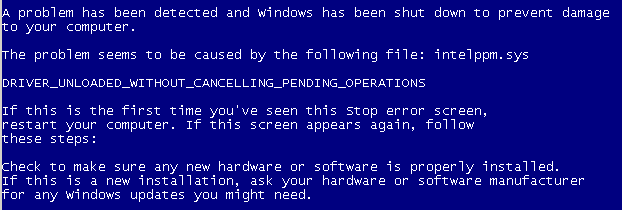
еҺҹеӣ :
Drivers (intelppm.sys) are attempting to perform an unsupported operation inside of the virtual machine
и§Јжұәж–№жі•:
з”Ё safe mode еҺ» Backup иө·еңЁ C:\windows\system\driver\ е…§зҡ„ intelppm.sys еҸҠ processr.sys еҚіеҸҜ
P.S.
з”ұ 1еҖӢ vcpu жҸӣжҲҗ 2 еҖӢ vcpu йғҪжңүжӯӨжғ…жіҒ
жҷӮйҗҳе•ҸйЎҢ
<clock offset='localtime'/>
| йҷ„еҠ жӘ”жЎҲ | еӨ§е°Ҹ |
|---|---|
| mergeide-xp.reg | 6.77 KB |
![йҰ–й Ғ Logo ¶гБВ Keith і]ӯp !!](/themes/mytheme/logo.png)