Veeam Restore to Amazon EC2
Veeam Version >= 9.5
IAM Permission
Since Veeam Backup & Replication uses AWS CLI commands to perform operations in AWS,
instead of a user name and password you must specify an AWS access key.
https://helpcenter.veeam.com/docs/backup/vsphere/restore_amazon_permissions.html?ver=100
Restoring to Amazon EC2 with Proxy Appliance
Veeam Backup & Replication do below action:
- Creates a proxy appliance(Linux-based) in Amazon EC2. (Veeam -ssh-> proxy appliance)
- For every disk of a backed-up machine, it creates an empty EBS volume in Amazon EC2.
- hot-adds empty disks to the proxy appliance and restores backed-up data to the EBS volumes.
- It creates a target instance in Amazon EC2.
- detaches the EBS volumes from the proxy appliance and attaches them to the target instance.
- After the restore process is complete, removes the proxy appliance from Amazon EC2.
еҘҪиҷ•: дёҚз”Ё S3 з©әй–“еҸҠдёҚз”Ё Import
Restoring to Amazon EC2 without Proxy Appliance
Veeam Backup & Replication do below action:
-
uploads disks of a backed-up machine to Amazon S3
(In S3, the uploaded disks are stored to the temporary bucket in the RAW format.) - It imports the backed-up data from the temporary bucket in S3 to EBS volumes in EC2
- It creates a target instance in Amazon EC2 and attaches the EBS volumes to it
- After the import process is complete, It removes the temporary bucket from S3
Step
Veeam Version: 9.5
To restore a VM to Amazon EC2, do the following:
1) In the Veeam Backup & Replication console, open the Home view.
2) In the inventory pane, under Backups select Disk.
3) In the working area, expand the necessary backup node, right-click the VM that you want to restore,
select Restore to Amazon EC2 and follow the steps of the Restore to Amazon EC2 wizard.
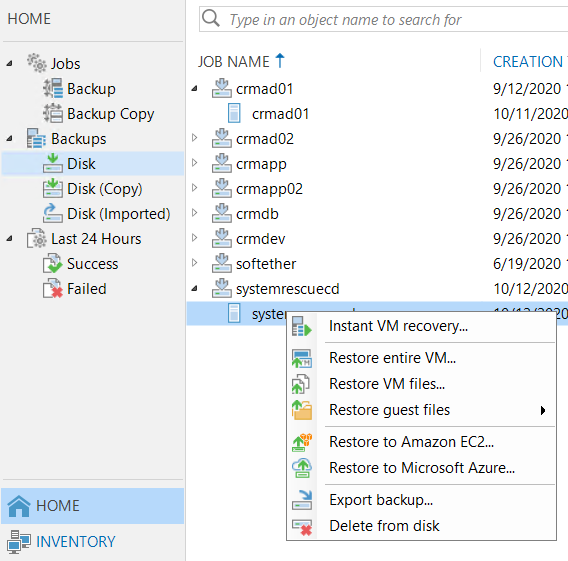
4) еЎ«иЎЁ
- Specify credentials and region settings
- Select a machine and restore point
- Specify an instance name
- Specify an instance type
- Select an Amazon VPC
- ...
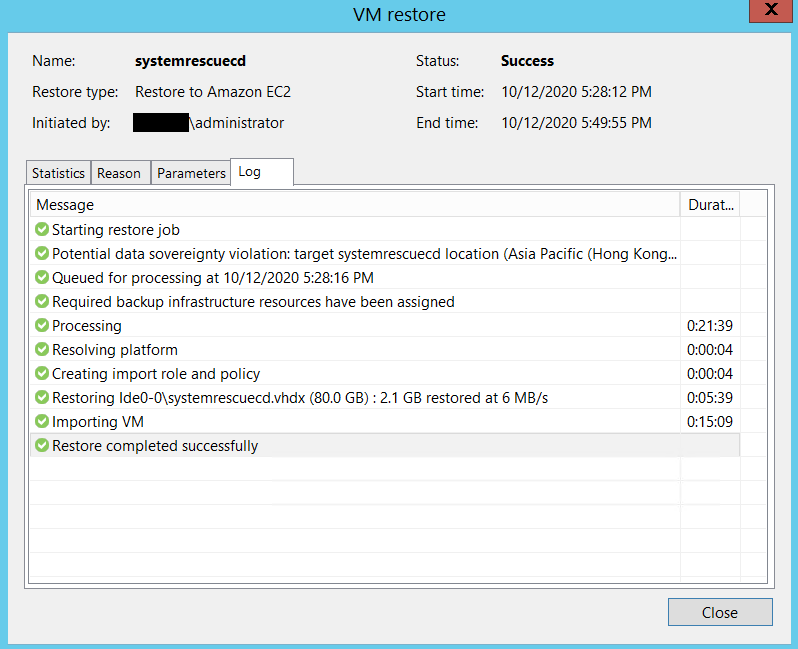
P.S.
2.1 GB дҝӮ Instance з”ЁдәҶе№ҫеӨҡ Storage
еҸҰиҰӢ
https://datahunter.org/migrate_vm_to_aws
![йҰ–й Ғ Logo ¶гБВ Keith і]ӯp !!](/themes/mytheme/logo.png)