жңҖеҫҢжӣҙж–°: 2023-11-13
зӣ®йҢ„
- Download
- Installation
- Access VM
- дәӢеүҚжә–еӮҷ
- Verify OpenWRT зҡ„ packages
д»Ӣзҙ№
- е®ғжңү VGA еҸҠ Serial port console
- Console жҳҜжІ’жңү login Password зҡ„ (зӣҙе…Ҙ), еҚідҪҝиЁӯе®ҡдәҶ root pw
- Default 第дёҖеҖӢ NIC (eth0) жңғиў«з¶ҒеҲ° br-lan
- HDD еҸҠ NIC йғҪж”ҜжҢҒ virtio
Download
# i.e. $VERSION=22.03.6
https://downloads.openwrt.org/$releases/VERSION/targets/x86/
x86 Targets
-
"64" is for modern PC hardware
(https://downloads.openwrt.org/releases/22.03.6/targets/x86/64/) -
"Generic" is for 32-bit-only hardware
(https://downloads.openwrt.org/releases/22.03.6/targets/x86/generic/)
Disk images
- ext4-combined.img.gz
ext4 partition # allows to enlarge the partition
еҸҰеӨ–жңү Package
- ext4-combined-rootfs.img.gz # Only rootfs (no generic-kernel.bin)
- ext4-combined-efi.img.gz # EFI boot
- squashfs-combined.img.gz (8.9M)
This disk image uses the traditional OpenWrt layout (squashfs(RO) + partition(RW))
* only 230 MB of space to store additional packages
* Failsafe Mode or Factory Reset
Partition layout
- /dev/sda1 is a 16MB ext4 /boot partition
-
/dev/sda2 is a 256MB partition containing the squashfs root filesystem and a read-write f2fs filesystem
(Any additional space in the device is unallocated.)
More Info.
blkid /dev/vda2
/dev/vda2: TYPE="squashfs" PARTUUID="c58d873d-02"
losetup
NAME SIZELIMIT OFFSET AUTOCLEAR RO BACK-FILE DIO LOG-SEC /dev/loop0 0 4128768 1 0 /vda2 0 512
- rootfs.tar.gz
LXC дҪҝз”Ё
Example
VERSION=22.03.6
IMG=openwrt-$VERSION-x86-generic-generic-ext4-combined.img.gz
URL=https://downloads.openwrt.org/releases/$VERSION/targets/x86/generic
wget $URL/$IMG
Installation
жә–еӮҷ qcow2 format зҡ„ image
gzip -dk openwrt-*.img.gz
qemu-img convert -f raw -O qcow2 openwrt-*.img openwrt.qcow2
е»әз«Ӣ internal зҡ„ bridge
# ж–№жЎҲ 1 - By OS
/etc/network/interfaces
#### Bridge for Internal auto openwrt_br0 iface openwrt_br0 inet manual bridge_stp off bridge_fd 0
ifup openwrt_sw
# ж–№жЎҲ 2 - By virsh
openwrt-br0.xml
<network> <name>openwrt-br0</name> <bridge name='openwrt-br0' stp='off' delay='0'/> </network>
virsh net-define openwrt-br0.xml
virsh net-start openwrt-br0
virsh net-autostart openwrt-br0
virsh net-list
Name State Autostart Persistent ------------------------------------------------- openwrt-br0 active yes yes
ip link show openwrt-br0
34: openwrt-br0: <NO-CARRIER,BROADCAST,MULTICAST,UP> mtu 1500 qdisc noqueue state DOWN mode DEFAULT group default qlen 1000
link/ether 52:54:00:9b:1b:b4 brd ff:ff:ff:ff:ff:ffNotes: 當жңӘжңү VM еңЁжӯӨ bridge start жҷӮе®ғзӢҖж…ӢжҳҜ DOWN зҡ„
е»әз«Ӣ VM
virsh define openwrt.xml
VM зҡ„ XML
<domain type='kvm'>
<name>openwrt</name>
<memory unit='KiB'>128000</memory>
<os>
<type arch='x86_64'>hvm</type>
</os>
# Tuning
<clock offset='localtime'>
<timer name='hpet' present='no'/>
</clock>
<cpu mode='host-model' check='partial'>
<feature policy='disable' name='svm'/>
</cpu>
# For "Power down" Not "System halted"
<features>
<acpi/>
</features>
# VM Device
<devices>
# Disk
<emulator>/usr/bin/kvm</emulator>
<disk type='file' device='disk'>
<driver name='qemu' type='qcow2'/>
<source file='/mnt/raid/openwrt/openwrt.qcow2'/>
<target dev='vda' bus='virtio'/>
</disk>
# NIC 1 - WAN
<interface type='bridge'>
<source bridge='vmbr1'/>
<target dev='openwrt-wan'/>
<model type='virtio'/>
</interface>
# NIC 2 - LAN
<interface type='bridge'>
<source bridge='openwrt-br0'/>
<target dev='openwrt-lan'/>
<model type='virtio'/>
</interface>
# Console
<console type='pty'/>
# VNC
<graphics type='vnc' port='5910' autoport='no' listen='192.168.88.150'/>
</devices>
</domain>
Access VM
Serial port: 38400 8N1
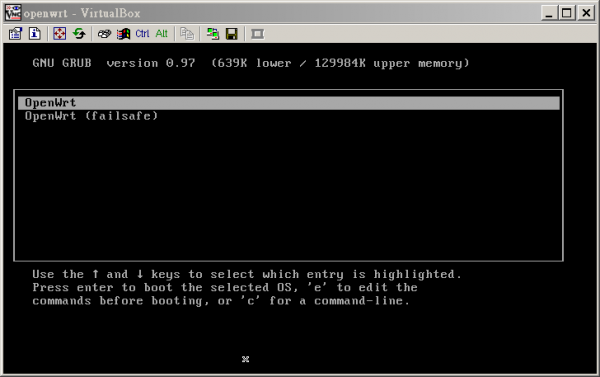
дәӢеүҚжә–еӮҷ
1) Login in console
2) Stop DHCP
/etc/init.d/dnsmasq stop
3) дҝ®ж”№ NIC settings
/etc/config/network
config device option name 'br-lan' option type 'bridge' list ports 'eth1' config interface 'lan' ... #option ip6assign '60' config interface 'wan' option device 'eth0' #option proto 'dhcp' option proto 'static' option ipaddr '192.168.11.15' option netmask '255.255.255.0' option gateway '192.168.11.1' option ipv6 '0'
/etc/init.d/network restart
eth0 дҝӮ LAN зҡ„еҺҹеӣ
uci show | grep ^network
... network.@device[0]=device network.@device[0].name='br-lan' network.@device[0].type='bridge' network.@device[0].ports='eth0'
4) иЁӯе®ҡ web panel
/etc/config/uhttpd
# еҸӘдҝқз•ҷ https зҡ„ 8443
config uhttpd 'main' #list listen_http '0.0.0.0:80' list listen_https '0.0.0.0:8443'
/etc/init.d/uhttpd restart
5) дҝ®ж”№ firewall settings
/etc/config/firewall
config rule option name Allow-FW-Panel option src wan option dest_port 8443 option proto tcp option target ACCEPT
6) Turning
(a) Disable IPv6
Network > Interfaces > Edit > Advanced Settins > "IPv6 assignment length" йҒё "disabled"
7) Upgrade Panel
opkg update
# -V[<level>] Set verbosity level to <level>
opkg -V upgrade luci
8) е®үиЈқеёёз”Ё Package
opkg install curl rsync tcpdump diffutils
Other
![йҰ–й Ғ Logo ¶гБВ Keith і]ӯp !!](/themes/mytheme/logo.png)