жЬАеЊМжЫіжЦ∞: 2020-01-31
дїЛзіє
Easy Print functionality is based on the specifications defined in the standard XPS (XML Paper Specification) for printer’s drivers.
XPS print job through an RDP session are transferred to the client PC and processed by a local print driver.
и¶Бж±В
- OS: Windows XP SP3 or higher;
- RDP client (mstsc.exe) version 6.0 or newer;
- .NET Framework 3.0 SP1 or .NET 3.5;
- In the RDP connection properties the option Printers redirections should be enabled on Local Resources tab.
Tip.
If the client doesn’t support Easy Print mode, RDS server looks for a native printer driver on RD server.
If there is no such driver, the RDS user won’t be able to send print jobs from applications to local printer.
еПИжИЦиАЕдЇЇжЙЛеЬ® Server еЃЙи£Э Driver
name of the printer in the driver must exactly match the name of the printer in the driver on the client computer,
otherwise the redirected printer won’t use the driver on the server.
еЃЙи£Э(Win7)
XPS Default жШѓеЃЙи£ЭдЇЖзЪД
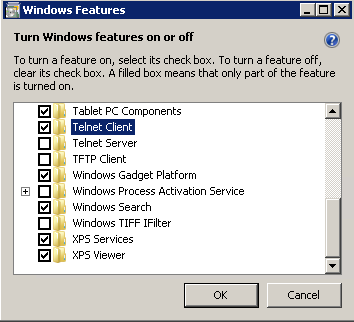
* Make sure you install the XPS driver on the server and the client
* Server 2008 Default enabled Easy Print ( This should not required the instilation of printer drivers with RDC 6.1 clients)
Driver
RD еЄґдЄКеОїзЪД Printer зЪД Driver: Remote Desktop Easy Print
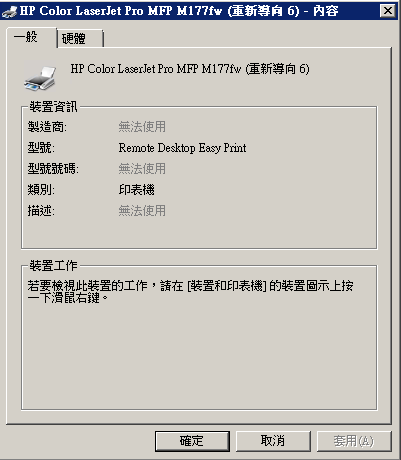
* Server дЄНеЖНеЃЙиИЗ Client Side дЄАж®£зЪД Driver
* when Easy Print is enabled,
the Advanced tab within the printer properties is Grayed out so you can't select different drivers.
* After the Remote Desktop Easy Print policy is activated, you can delete the native printer drivers from the server.
printui.exe /s /t2
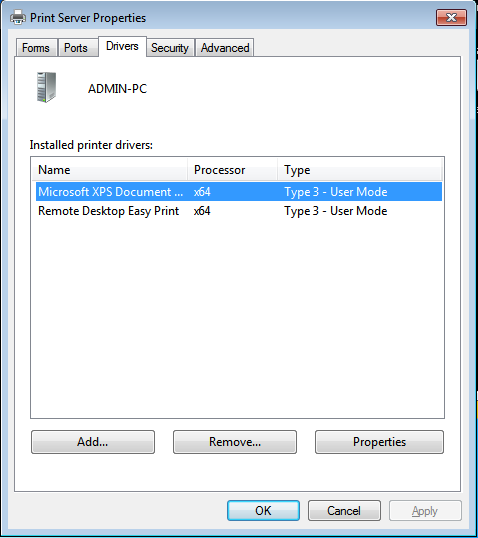
Server Setting
(s2008) Remote Desktop Session Host Role.
Group Policy must be correctly set to enable Easy Print on the Server.
"Computer Configuration -> Administrative templates -Windows Components ->
Remote Desktop Services > Remote Desktop Session Host -> Printer Redirection"
MaxPrintersPerSession (Default: 20)
This behavior can be changed by adding to the registry parameter
HKEY_LOCAL_MACHINE\SOFTWARE\Policies\Microsoft\Windows NT\Terminal Services\MaxPrintersPerSession
Setting
The setting “Use Remote Desktop Easy Print printer driver first” must be set to “Enabled” for Easy Print redirection,
and it has to be “Disabled” for Legacy Print. For “Not configured”, Easy Print is chosen by default.
For better RDS performance, you can redirect only one default printer from clients PC.
In this case, enable the policy named Redirect only the default client printer.
Troubleshoot
[1] If fonts are distorted when printing to a local printer through Remote Desktop Easy Print,
try installing the latest version of NET Framework on the client computer.
Easy Print no longer has a dependency on .NET Framework
(The XPS format to GDI conversion was done via .NET Framework before)
* In Windows Vista SP2 with RDC 7.0 and KB971644 installed, .NET Framework is not required
[2] If documents don’t get into the print queue on the client,
check that the spooler service is running on the client and server.
And also check the correctness of the service permissions:
sc sdshow spooler
sc sdset spooler D:(A;;CCLCSWLOCRRC;;;AU)(A;;CCDCLCSWRPWPDTLOCRSDRCWDWO;;;BA)(A;;CCLCSWRPWPDTLOCRRC;;;SY)
[3] Print жЩВеЗЇ Error
HP LaserJet Professional M1212nf MFP йАПйБО Easy Print жИРеКЯеЄґеИ∞дЄК Server, дљЖ print жЩВеЗЇ "еПГжХЄй̃虧"
Client Side print ж≠£еЄЄ
[Reason]
еЯЇжЬђй©ЕеЛХз®ЛеЉП - Hostbased Basic Driver (LJM1130_M1210-HB-win64-zhtw.exe) Print XPS жЬЙеХПй°М
[FIX] Update HP LaserJet XPS Driver
File name: LJM1130-M1210-XPS-win64-zhtw.exe (5.2 MB) # и™Юи®АењЕй†ИиИЗ OS дЄАж®£
![й¶Цй†Б Logo ґгЅ¬ Keith ≥]≠p !!](/themes/mytheme/logo.png)